Lutris is a free and open-source game manager for Linux-based operating systems. Thousands of games are available in Lutris’s game catalog and you can install them with a single click. It makes gaming easier by managing, installing, and providing optimal settings for games.
In this article, I will discuss how to install Lutris on Ubuntu and games on it.
Prerequisites
For installing Lutris in Ubuntu you should have the following –
- A recent version of Ubuntu installed on your system (For this article I am using Ubuntu 20.04 LTS)
- Access to a user account with superuser privileges
Install and configure Wine
The Wine is a free and open-source compatibility layer that allows a Windows application to run in Linux. It translates Windows system calls to POSIX compliant system calls. There is no code emulation or virtualization occurs while running a Windows application under Wine.
For a smooth gaming experience, Lutris requires Wine to be installed on your system.
To install Wine on your system first open your terminal and enable 32-bit architecture –
sudo dpkg --add-architecture i386
Next download the Wine’s repository key –
wget -nc https://dl.winehq.org/wine-builds/winehq.key
Now, add the repository key to your system –
sudo apt-key add winehq.key
Finally, add the repository to your system ( Ubuntu 20.04, Linux Mint 20.x )
sudo apt-add-repository 'deb https://dl.winehq.org/wine-builds/ubuntu/focal main'
Now, update your system and install the latest stable version of Wine by using the given commands –
sudo apt update sudo apt install --install-recommends winehq-stable
This will install the latest version of Wine on your system.
You can verify the installation by checking its version –
wine --version
Installing Lutris on Ubuntu
You can install Lutris through a PPA on your Ubuntu system. Now use the given commands to add PPA to your system.
sudo add-apt-repository ppa:lutris-team/lutris
Next, update the local package database –
sudo apt update
Finally, install Lutris using the given command –
sudo apt install lutris
For installing Lutris on other distributions you can follow the instructions given on the Lutris download page.
Launch Lutris
After it gets installed you can launch it from the dashboard Activities by searching Lutris. When it opens it will look as given in the image below.
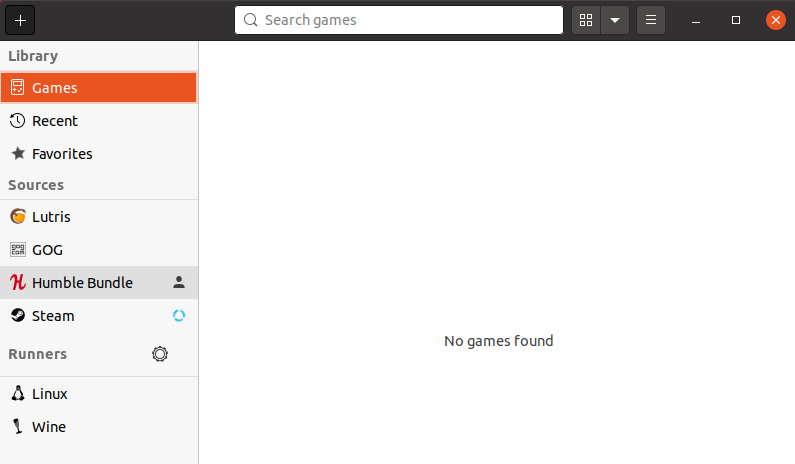
Installing games on Lutris
After installing Lutris on your system go to the official website of Lutris and in the games section find a specific game that you want to install.
Click on Install as highlighted in the image below.
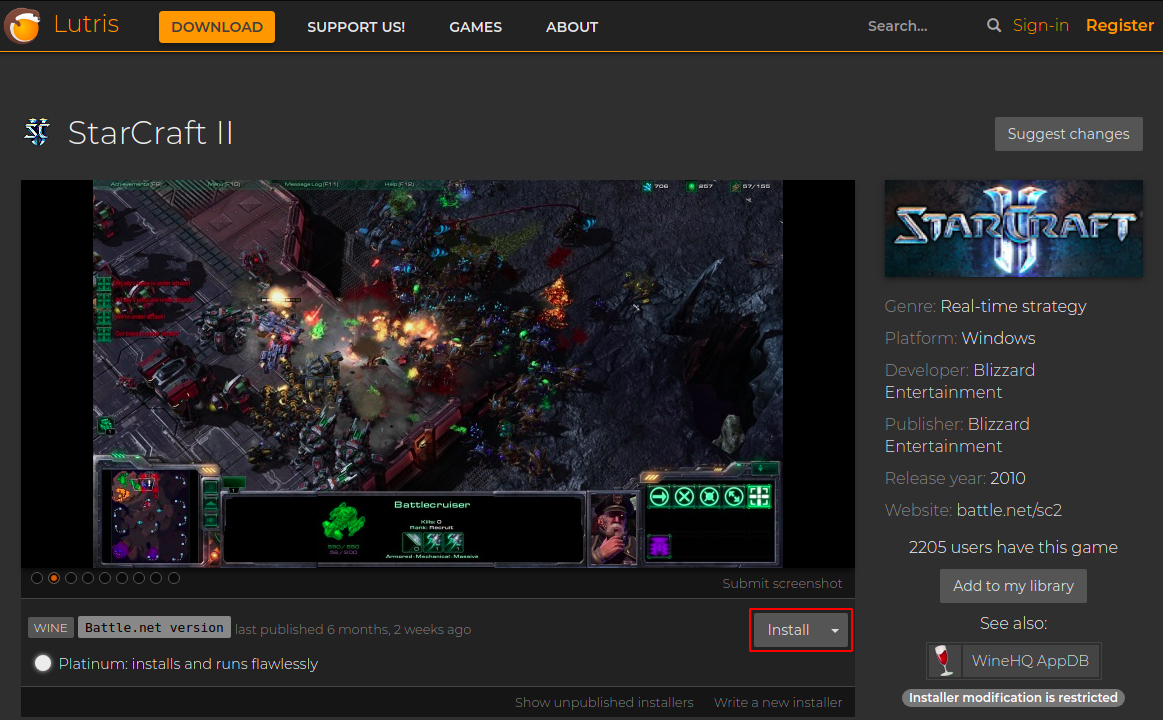
Now this will open a new window click on Open Link to open it with Lutris. Next, it will ask you to choose the installation directory for the game that you are going to install and click on Install.
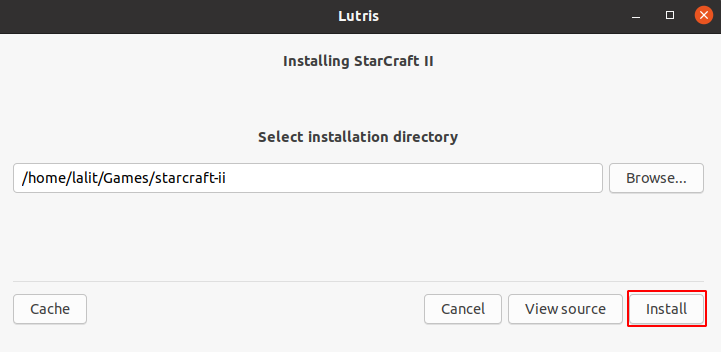
You can expect a few installation prompts as Lutris may download the required dependencies and game content. Click on Continue to download them.
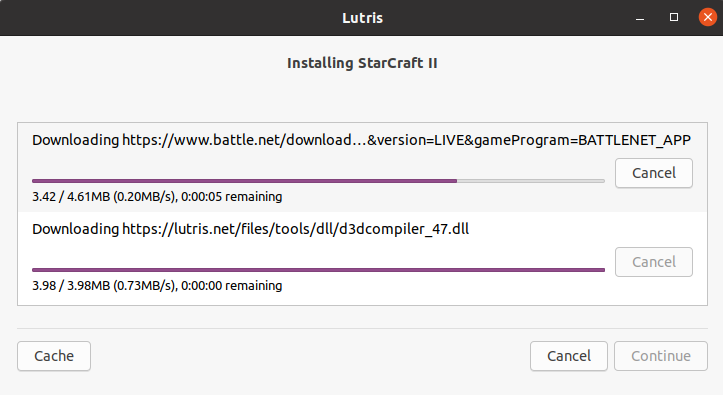
Once you are done with the installation of packages you click on Launch to start the game.
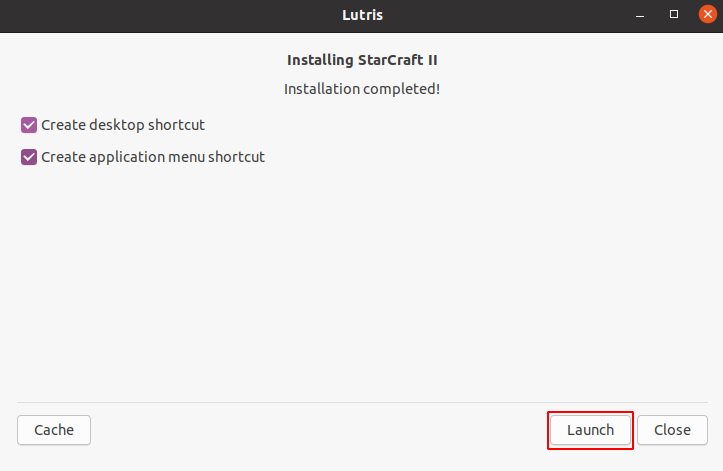
The game start screen will look as given in the image below.

Similarly, you can search and install other games on your system using Lutris.
Conclusion
I hope you understand how to install and use Lutris in Ubuntu. Now if you have a query then write us in the comments below.