The Eclipse is a cross-platform integrated development environment mostly used for the development of Java projects. We can enhance its functionality using plugins to support some other programming languages like PHP, C++, JavaScript, etc.
In this article, we will discuss the steps to install eclipse on Ubuntu Linux. You can also follow this guide to install the latest version of Eclipse IDE in Ubuntu-based distributions such as Linux Mint, Kali Linux, etc.
Prerequisites
- User logged in with sudo privileges
- You should have the java runtime environment installed on your system
Installing Java
Since Eclipse is a java based IDE it requires the java runtime environment (JRE) to be installed on your system.
If it is not installed on your system you can use the following command to install it –
sudo apt update
sudo apt install default-jre -y
This will download and install java on your system.
Installing Eclipse using the snap package on Ubuntu
There are multiple ways to install Eclipse IDE on Ubuntu. After installing the java runtime environment on your system, install it using the snap package management tool on Ubuntu use the given command on your system.
sudo snap install --classic eclipse
Once done you can find and launch this application from the activities dashboard in Ubuntu.
How To Install Eclipse Using .tar.gz package
First, download the .tar.gz package containing the Eclipse from its Official Website. This method of installation probably works on any system and you will get the latest version of Eclipse also but you have to manually extract it somewhere and the updates are also not easy.
The recommended installation location according to filesystem hierarchy standard is /opt So unpack the downloaded Eclipse package to this directory by using –
sudo tar xfz Downloads/eclipse-inst-jre-linux64.tar.gz -C /opt/
Now use the following to move to the extracted directory –
cd /opt/eclipse-installer/
Run the following command to start eclipse installer –
./eclipse-inst
Now you will see the following window. Choose the language and tools that you want to set up.
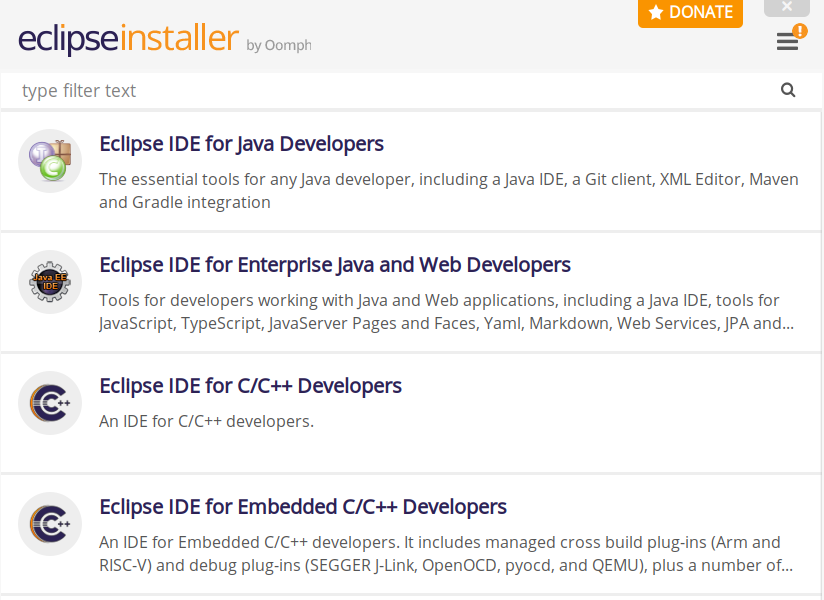
Next, choose the correct folder for installation and click on install this will display the license agreement, accept it to proceed.
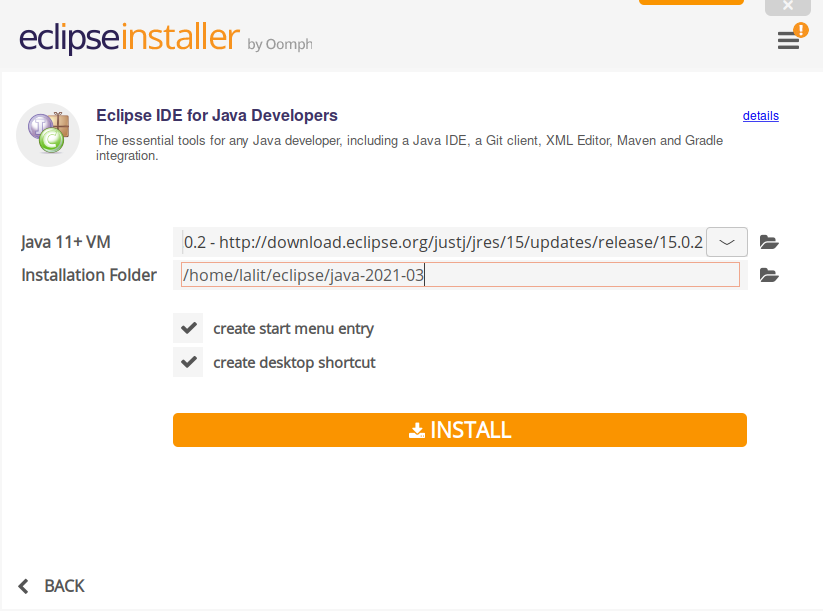
Once downloaded and installed click on the launch button start the application.
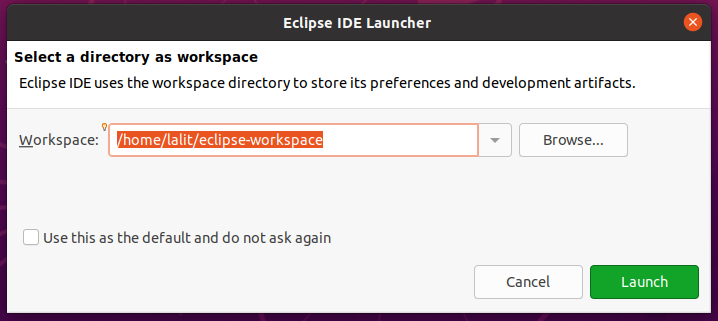
Conclusion
You have successfully installed Eclipse on your system. You can start working on your project on it.
Now if you have a query then write us in the comments below.