The archiving or compression tools which include tar, gz, bz2, xz, etc are used together to distribute software packages in Linux. Each archived package contains the source of the package and follows different ways of installation on a Linux system.
When you start an application from an archive file this may or may not create a desktop icon or entry in the menu items. In this article, we will use a GUI tool called Alacarte to create a menu item of a package.
What is Alacarte?
Alacarte is a GNOME menu editor program that can be used to add and edit new entries and menus. Application has an easy to use interface and can be used on desktop environments including MATE, Xfce, Cinnamon, and GNOME, etc.
Install Alacarte in Linux
By using Alacarte you can easily create or edit menu items or a desktop icon for an application. To install the Alacarte application you could use the following command in your terminal –
In a Debian-based system such as Ubuntu, Linux Mint use –
sudo apt install alacarte
If you are using an rpm-based system use –
sudo yum install alacarte
If it asks for confirmation, press y and then enter.
You can also find and install this application from the software center or software manager. Now see the image below click on install, if already installed this will display an option to launch the application.
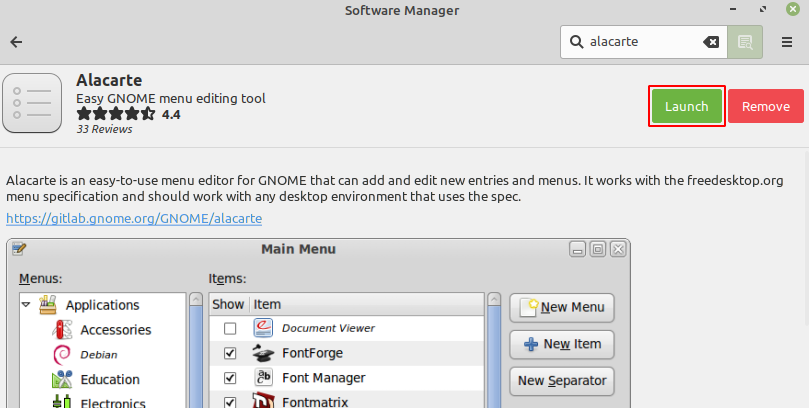
Launch the application
Alacarte has been installed in your system. Go to the main menu and search for the Alacarte if the application icon appears click on it.
The application interface will look something like given in the image –
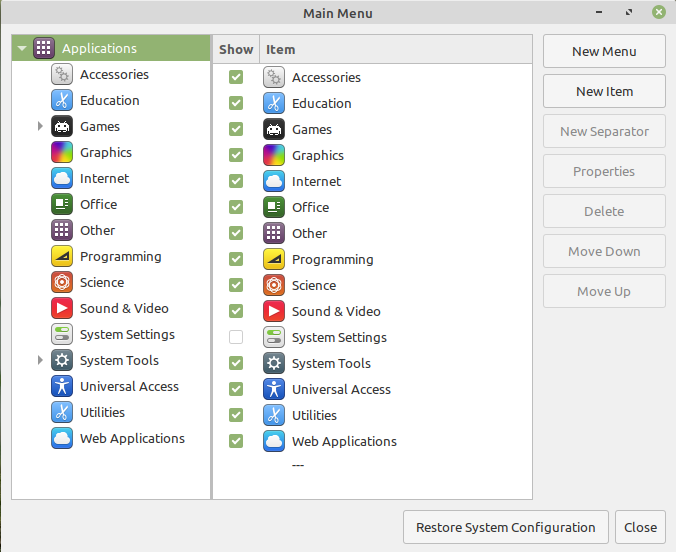
The categories and subcategories are given at the left side of the application interface while the option to create a new menu or menu item is given on the right side.
Create or edit a menu item for an application
Alacarte will require a name and command or optional comment from you. Here command can be the application name or the path of the executable program.
Entering only the name of an application work when there is an executable file in /usr/bin with the name of that application.
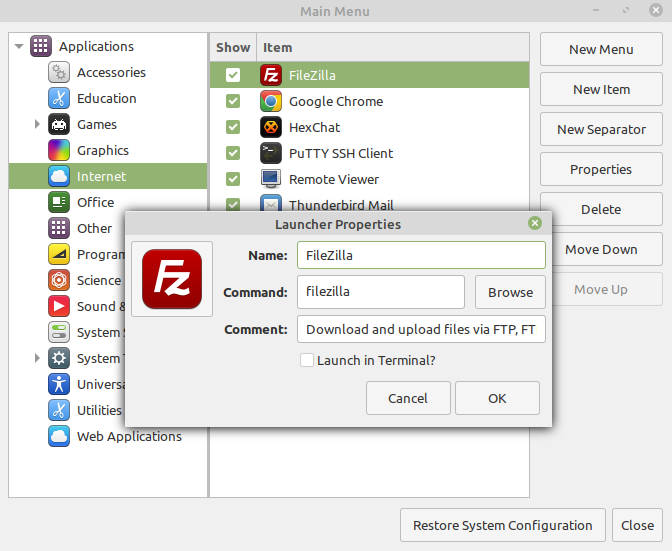
Similarly, you can change the icon image of an application. To change icon image in launcher properties click on icon image and select a new image from your system to replace the existing one.
Conclusion
Ok, that’s all for now. If you have a query then write us in the comments below.