Transmission is a lightweight, free BitTorrent client which comes pre-installed with many Linux distributions. You can download some content using Transmission by opening the torrent file ( a file with .torrent extension ) or magnet link provided by the creator.
By default, it doesn’t come installed in Ubuntu but can be downloaded using the official PPA.
In this article, I will discuss how to install Transmission in Ubuntu Linux.
Prerequisites
You should have access to a user account that has root user permissions.
How to install Transmission in Ubuntu
Before you run the command to install the Transmission in Ubuntu make sure to update and upgrade the packages installed on your system.
Use the following command to update the package repository and upgrade system packages –
sudo apt update && sudo apt upgrade -y
Next, add the Transmission PPA repository by using –
sudo add-apt-repository ppa:transmissionbt/ppa
Press the Enter to continue.
Again use the update command to refresh the package repository –
sudo apt update
Now use the given command to install Transmission on your system –
sudo apt-get install transmission-gtk transmission-cli transmission-common transmission-daemon
If it asks for your confirmation press y and then Enter.
Open & use Transmission in Ubuntu
To launch the Transmission search it in the activities dashboard and click on its icon when appears as you can see in the image below.
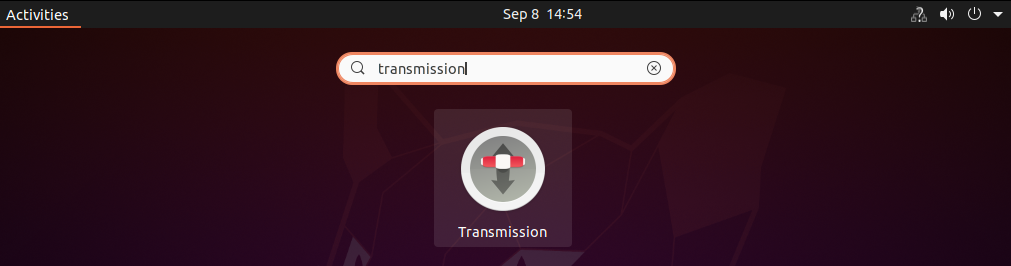
Next, click on agree to accept the terms of usage.
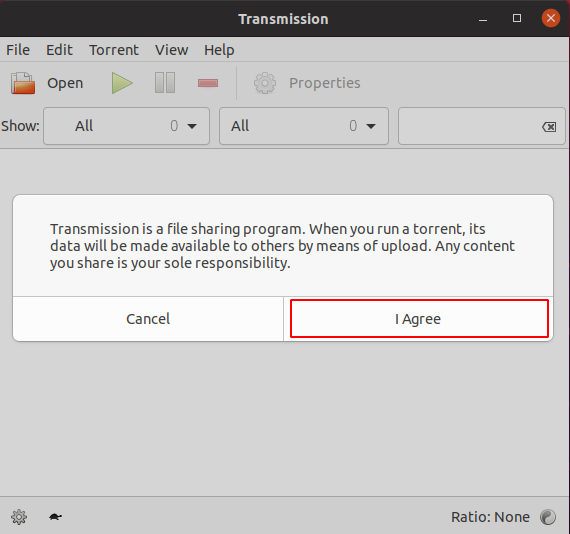
Now you can open a torrent file or magnet link to download some content.
Enable remote access to Transmission
Enabling remote access has some advantages for example you can control downloading and uploading of files from your mobile, remote desktop, etc.
To enable remote access you need to set up a few things.
The transmission-daemon will start automatically, to modify the default settings first you need to stop the daemon with –
sudo service transmission-daemon stop
Next, use a text editor to edit the transmission default settings –
sudo nano /var/lib/transmission-daemon/info/settings.json
The default username and password is ‘transmission‘ if you can change it from the transmission settings file.
The default value of ‘umask’ is 18 change it to 2.
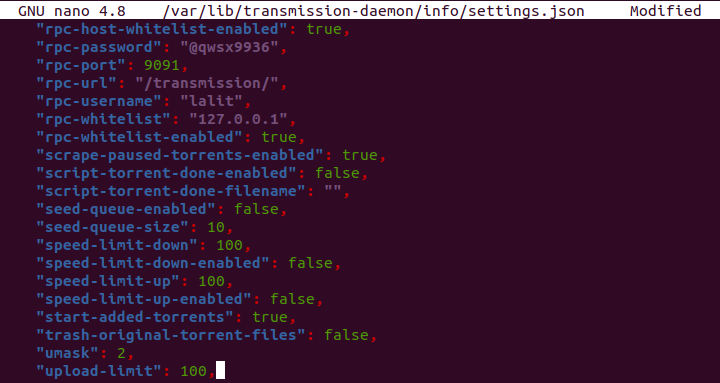
After making the changes to the configuration file restart the transmission-daemon by using –
sudo service transmission-daemon start
Next, run the given command to configure the required permissions for a user –
sudo usermod -a -G debian-transmission lalit
Where lalit is the name of the user.
OR first open the Transmission on your system and then click on Edit>Preferences here click on the remote tab as you can see in the image below.
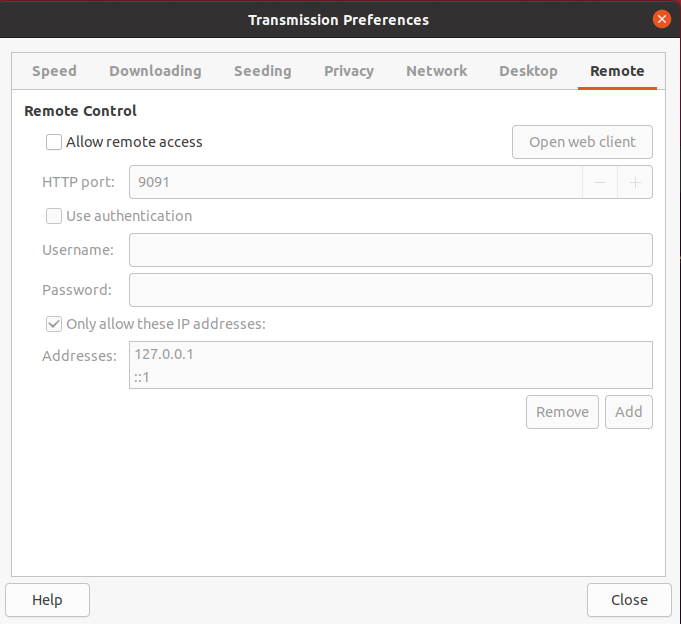
Now mark the Allow remote access the default HTTP port is 9091 you can also enter a custom port.
Next, mark the User authentication option to authenticate the user who wants to access Transmission remotely. Enter a user name and password.
You can add multiple IP addresses to access the transmission.
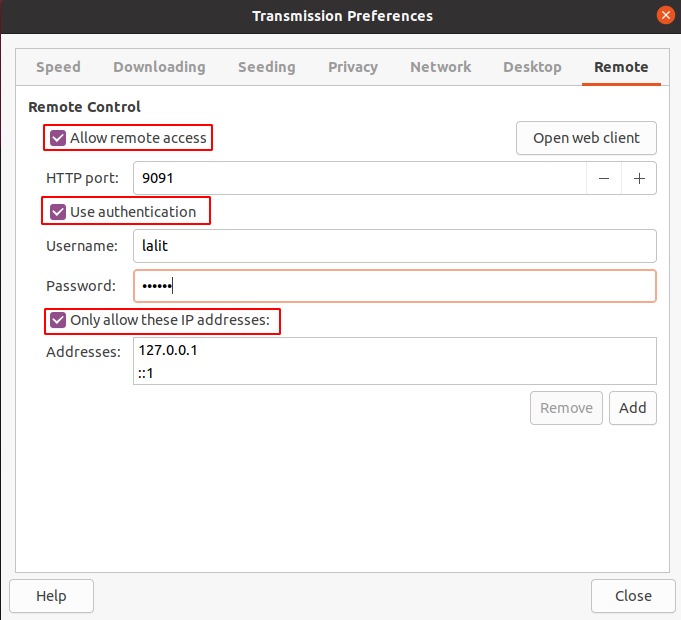
Once you are done configuring Transmission you can close the preferences window.
Access Transmission remotely
Open a browser and use the given URL.
http://server-ip_or_domain:9091
For example –
http://localhost:9091
This will prompt you for authentication as you can see in the given image. Enter username and password and then click on Sign in.
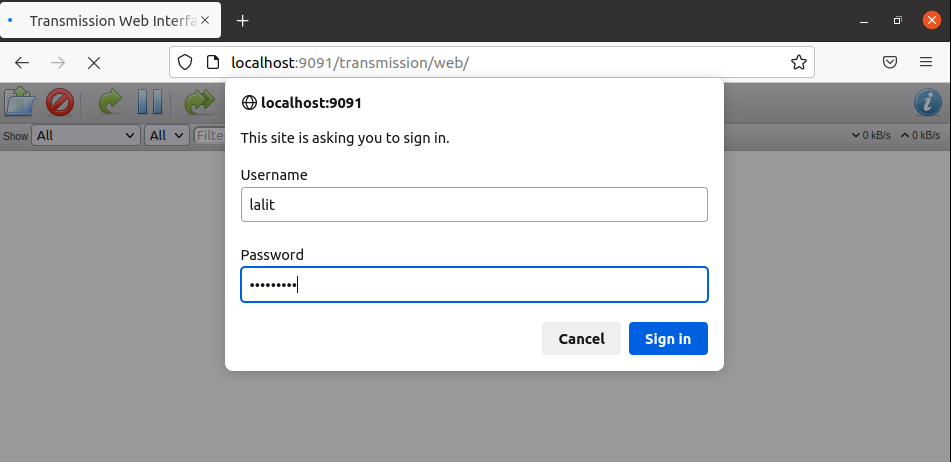
You can click on the Open Torrent icon to open a torrent file as you can in the image below.
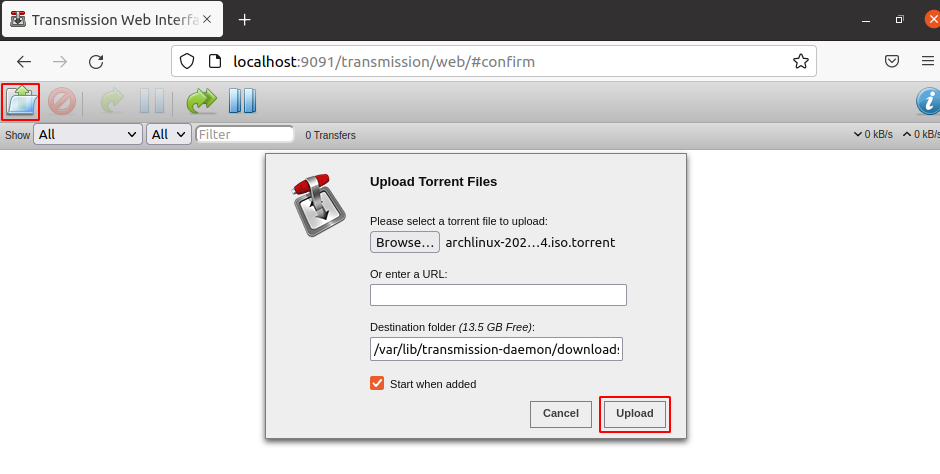 This will start downloading a file from Transmission.
This will start downloading a file from Transmission.
 Conclusion
Conclusion
Ok, so I hope now you understand how to install and use Transmission in a Ubuntu system. For any query write us in the comments below.
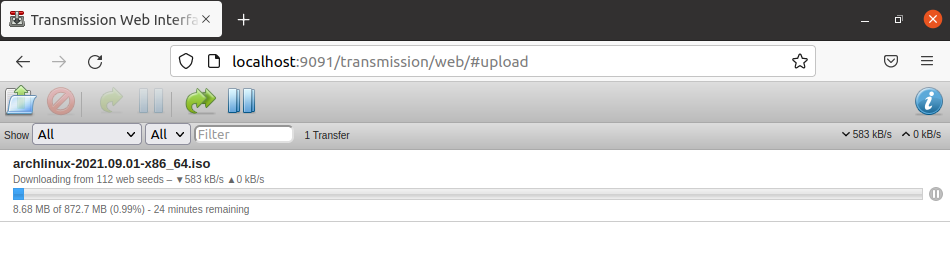 Conclusion
Conclusion