OpenOffice.org which is now Apache OpenOffice is an open-source office suite. It can be used for document writing presentations, drawing, creating spreadsheets, and managing databases. Apart from the ODF file format, it supports various other formats.
Today we will discuss the steps to set up OpenOffice in a Ubuntu system.
Prerequisites
To follow this guide you should have the following –
- Access to a user account with superuser privileges.
- Good internet connection to download OpenOffice package
Installing OpenOffice in Ubuntu
Follow the steps that are given below to install OpenOffice in Ubuntu Linux.
Install Java
Installing OpenOffice in Ubuntu requires Java runtime, if it is not already on your system you can use the following command to install it –
sudo apt install default-jdk -y Once the installation is successful you can verify its installation by using the given command –
java -version Download OpenOffice Debian packages
Visit the OpenOffice download page and download the OpenOffice Debian package as given in the image below.
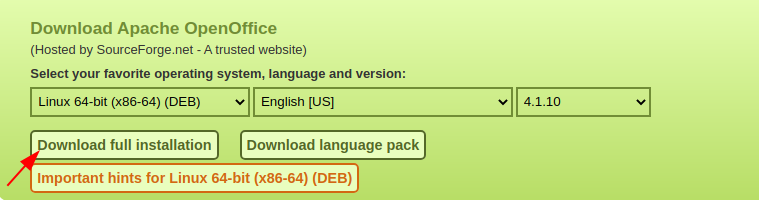
Alternatively, you can use the given command to download it on your system –
wget https://udomain.dl.sourceforge.net/project/openofficeorg.mirror/4.1.10/binaries/en-US/Apache_OpenOffice_4.1.10_Linux_x86-64_install-deb_en-US.tar.gzThe file will be downloaded in compressed .tar.gz format, extract it using the given command.
tar -xzf Apache_OpenOffice_4.1.10_Linux_x86-64_install-deb_en-US.tar.gz Move to the extracted directory and navigate to DEBS directory –
cd en-US/DEBS
Installing deb packages
Use the following command to install the debian package on your system –
sudo dpkg -i *.debOnce the installation is completed move to the desktop-integration directory –
cd desktop-integration/And use the following command to install the debian files inside the directory –
sudo dpkg -i *.debStart OpenOffice on Ubuntu
After the successful installation of Openoffice on your system you can launch it by executing the given command in your terminal-
openoffice4You can also launch it by searching in the Ubuntu activities dashboard.
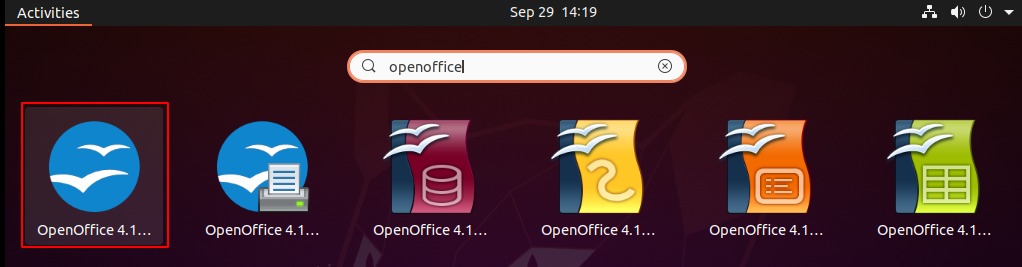
Once open you will see the OpenOffice welcome screen as you can see in the image below. Here click on Next>>.
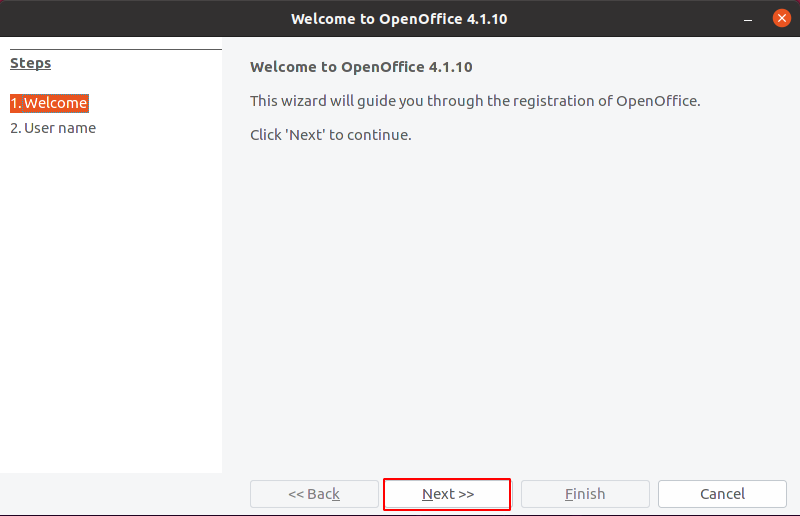
In the next screen, it will ask you to enter your full name and initials –
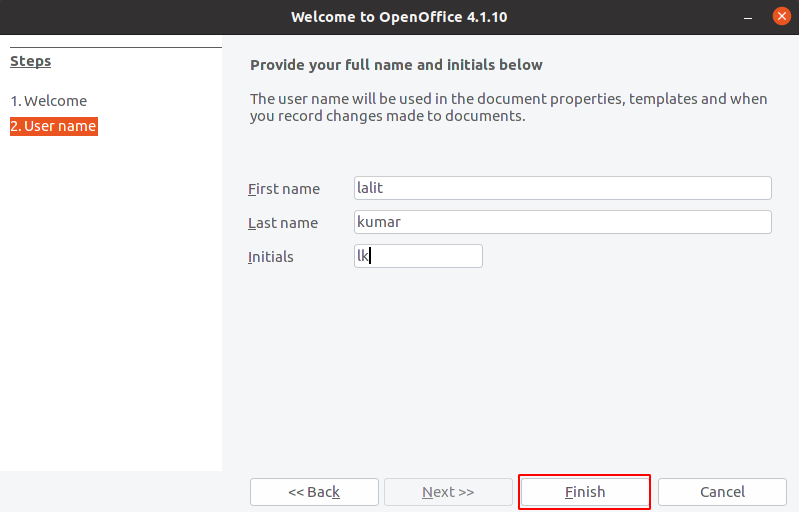 Now you will see the given window on your system.
Now you will see the given window on your system.
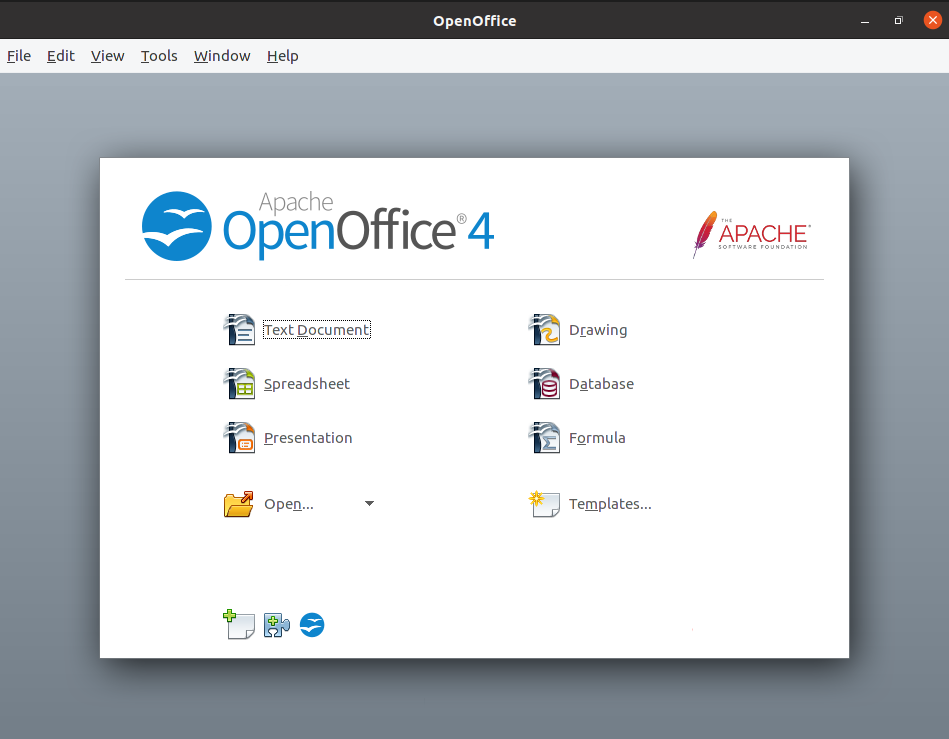
Conclusion
You have successfully set up OpenOffice on your system. Now you can start using it as your default office suite.
For any query or feedback write us in the comments below.
