Microsoft Edge is a new feature-rich, cross-platform web browser developed by Microsoft. First, it was released for Windows 10 and Xbox One in 2015. It is based on chromium with blink and V8 engines.
In this article, I will discuss how to install Microsoft Edge in Ubuntu.
Features of Microsoft Edge
The key features of Microsoft Edge are –
- It is fast and secure
- You can enhance the functionality by using extensions
- You can customize using themes and browser settings
- Inbuilt document files reader
- Automatically find coupons, promo codes and apply them
How to install Microsoft Edge on Ubuntu
As of now when I am writing this article Microsoft Edge is available as a beta release for Linux. Most of the features work perfectly on Linux so you can try this browser on your system.
The Microsoft edge beta(major update every 4 weeks) and dev(updated weekly) versions for Linux are given on the Microsoft Insider website. So visit the website and download the debian file.
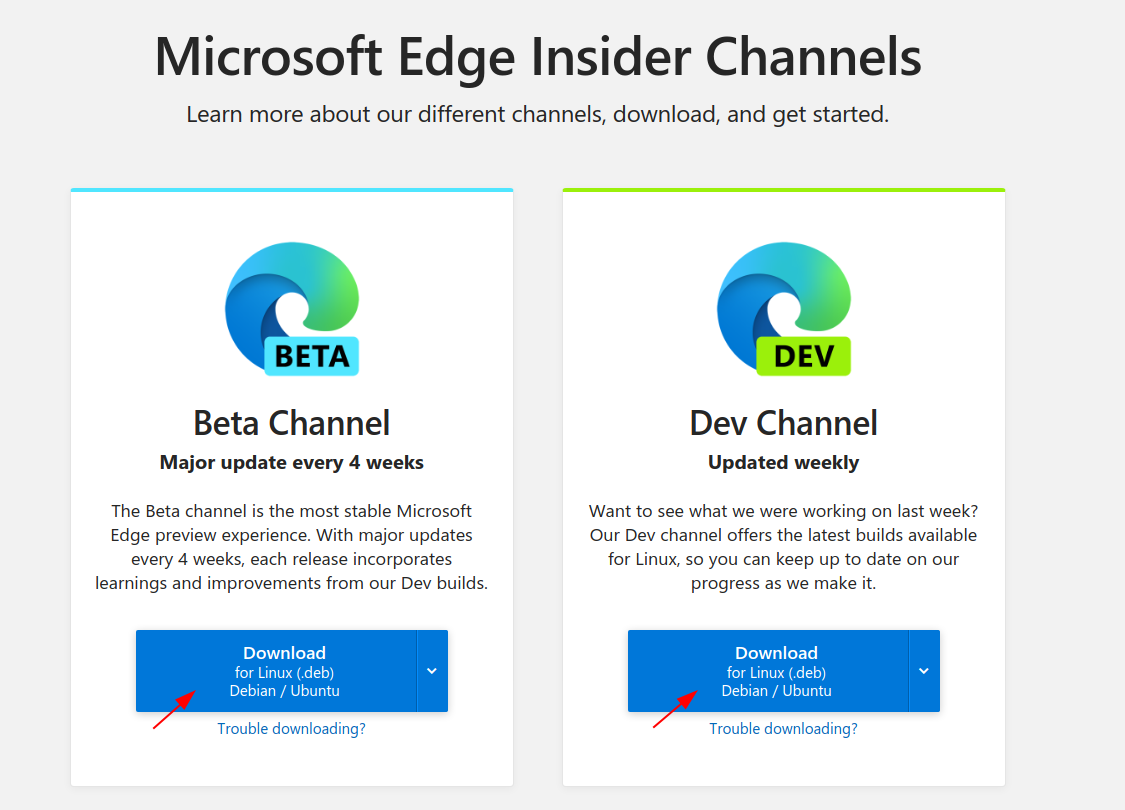
Once it gets downloaded you can simply double click on it to install. OR use the following commands to install this deb file from your terminal –
sudo dpkg -i Downloads/microsoft_edge*.debsudo apt install -fThis will install the Microsoft Edge browser on your system.
Installing Microsoft Edge by enabling its repository
Another way to install Microsoft Edge is by enabling its repository on your Ubuntu system. Follow the given steps to install the edge browser using this method.
Import the Microsoft GPG key using –
wget -q https://packages.microsoft.com/keys/microsoft.asc -O- | sudo apt-key add -Next, enable the edge browser repository on your system –
sudo add-apt-repository "deb [arch=amd64] https://packages.microsoft.com/repos/edge stable main"Once the repository is enabled, use the following command to install the Microsoft edge dev on your system –
sudo apt install microsoft-edge-dev -yOR Microsoft Edge beta by using –
sudo apt install microsoft-edge-beta -yStart Microsoft Edge on Ubuntu
Once the installation is completed you can launch Microsoft Edge from the Ubuntu activities dashboard. Search edge and click on the icon when it appears, as you can see in the given image.
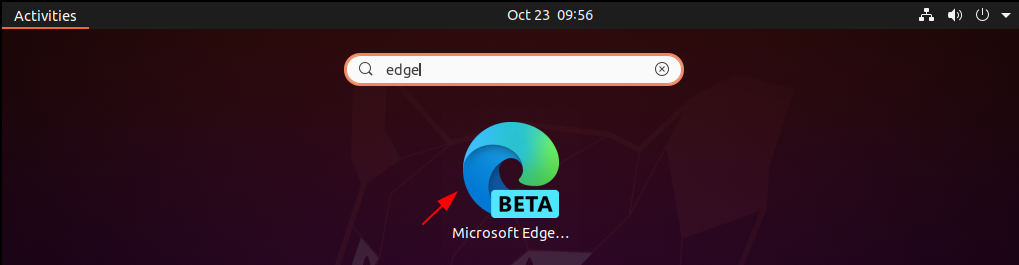
Next, you will see the Edge welcome screen here click on Accept and get started.
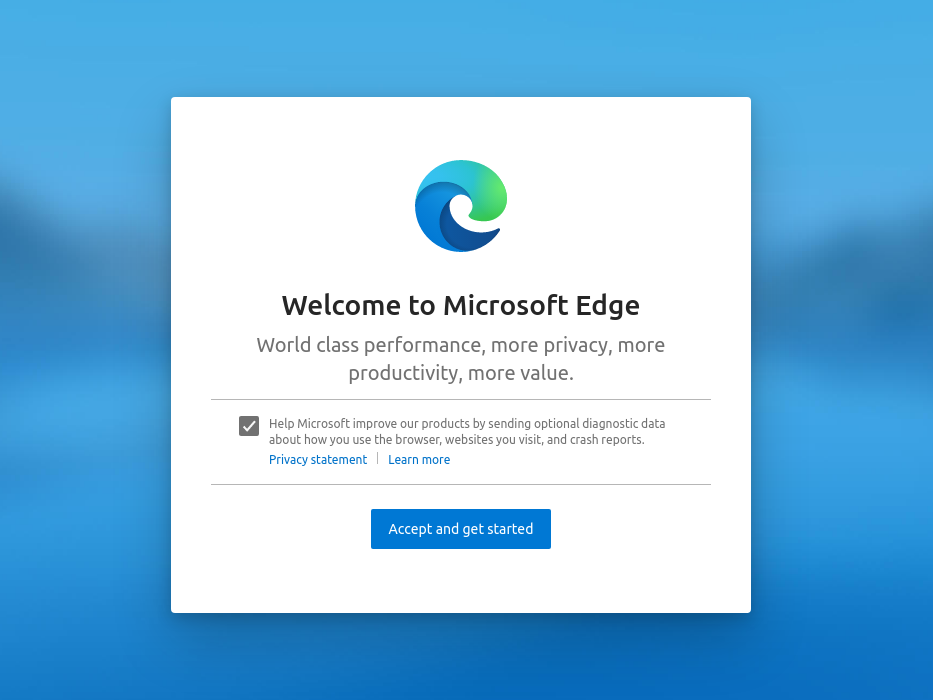
You have successfully set up Microsoft Edge on your system, now you can start using it.
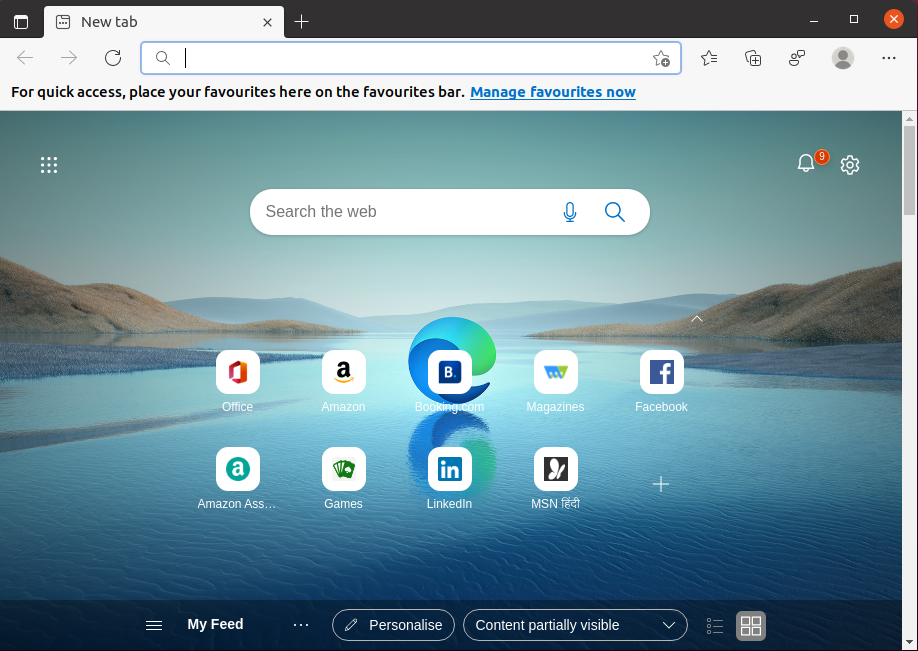
Conclusion
So here we have discussed two ways to install Microsoft edge on your Ubuntu system you can use either of them to install it.
Now if you have a query then write us in the comments below.