macOS is a Unix-based proprietary graphical operating system which is developed by Apple Inc. It is the primary OS of Apple’s Mac computers and the second most widely used desktop OS after Microsoft Windows.
In this article, I will discuss how to install macOS in KVM which is installed on a Linux system. We will use macOS-Simple-KVM code which is available on GitHub to
Prerequisites
To follow this guide you should have the following –
- QEMU installed and KVM module should be enabled on your Linux system
- Python3 and Pip installed
Installing macOS in KVM
Follow the steps that are given below to install macOS on QEMU-KVM in a Linux system.
Installing QEMU
If you are using Ubuntu or Debian system and if you do not have QEMU installed on your system then you can install it by using the following command –
sudo apt install qemu-system qemu-utils qemu-kvm libvirt-daemon virt-manager bridge-utils virt-install -yNext, start and enable KVM by using –
sudo systemctl start libvirtdsudo systemctl enable libvirtdFinally, reboot your system with –
sudo rebootInstalling Python and Python pip
Next, use the following command to install Python3 and Python pip –
sudo apt install python3 python3-pip -yInstalling git
We need git to clone the macOS-Simple-KVM repository, use the following command to install git on your system –
sudo apt install git -yClone the macOS-Simple-KVM code from GitHub
Use the following command to clone the macOS-Simple-KVM repository on your system –
git clone https://github.com/foxlet/macOS-Simple-KVM.gitMove to the downloaded directory –
cd macOS-Simple-KVMNext, run the installer script to download installation media for macOS –
./jumpstart.sh --catalinaHere you can use choose which version to install among --high-sierra, --mojave, or --catalina.
Installing macOS
Allocate disk for macOS installation with qemu-img command.
qemu-img create -f qcow2 MyDisk.qcow2 50GOpen basic.sh file using a text editor and add the following lines at the end.
-drive id=SystemDisk,if=none,file=MyDisk.qcow2 \
-device ide-hd,bus=sata.4,drive=SystemDisk \
Save this file and exit from the editor.
Now run basic.sh file using the given command in your terminal.
./basic.shThis will start qemu for macOS installation. Click on the macOS icon to start the installation process.
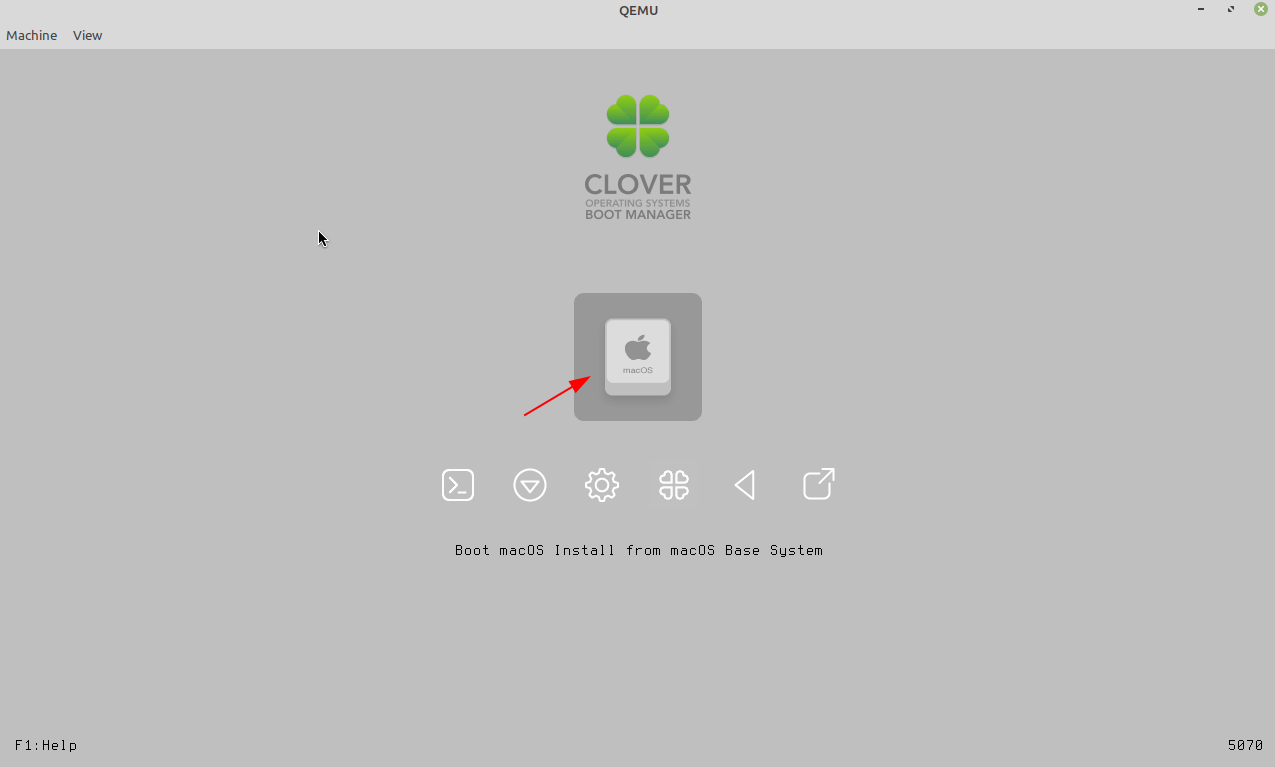
Next, select Disk Utility and click on Continue.
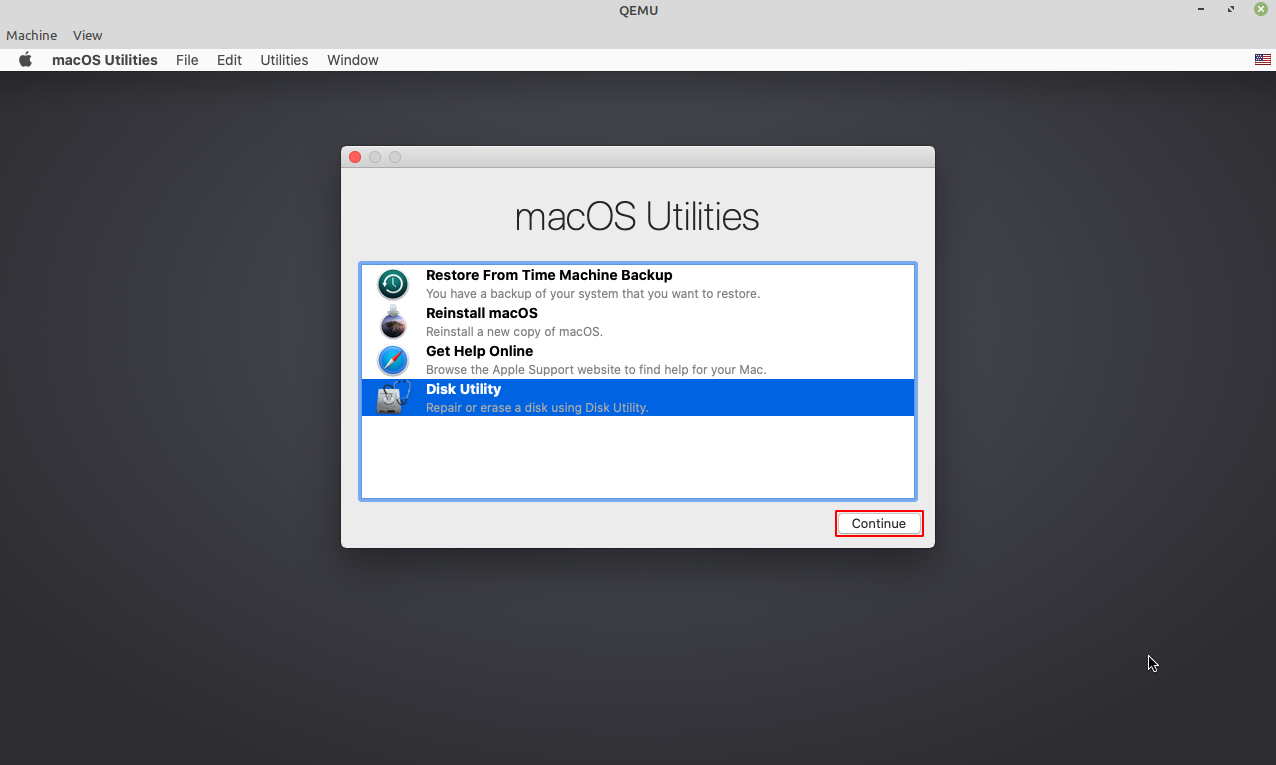
Format the disk which is created for installing macOS.
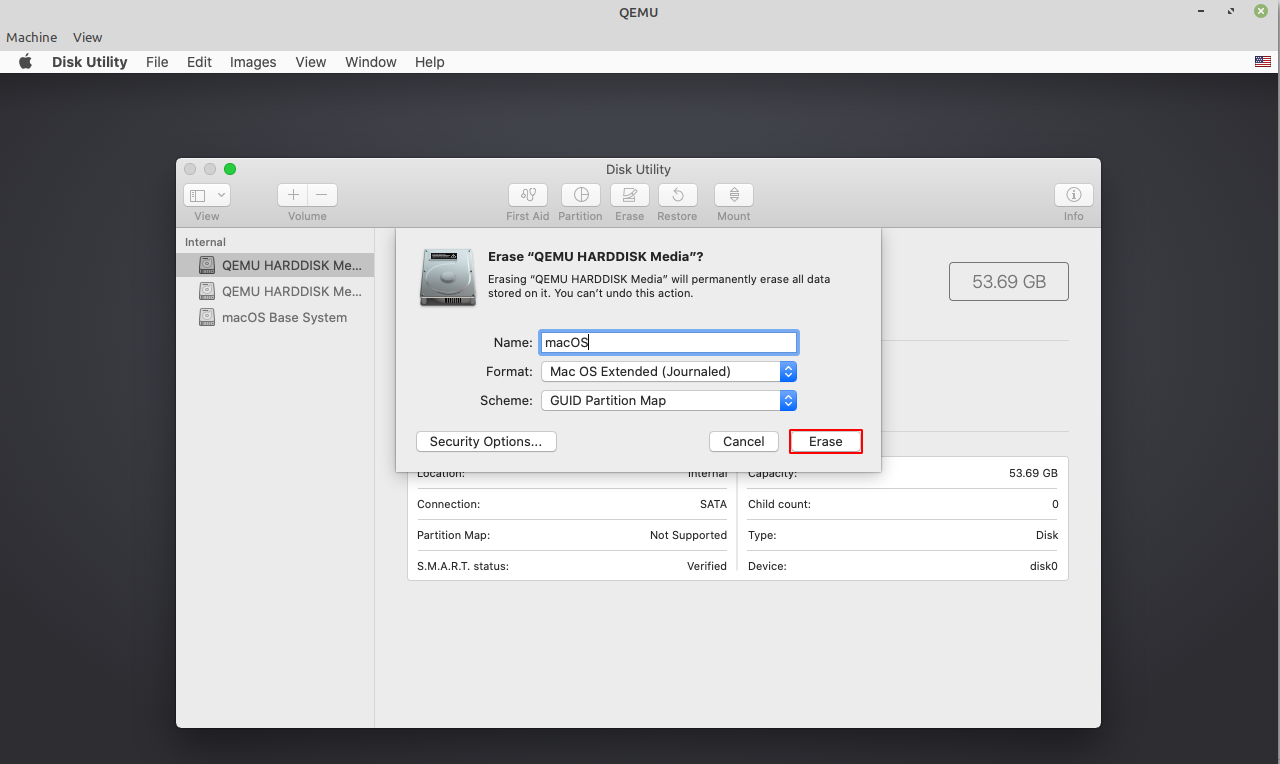
Now exit from Disk Utility and Reinstall macOS.
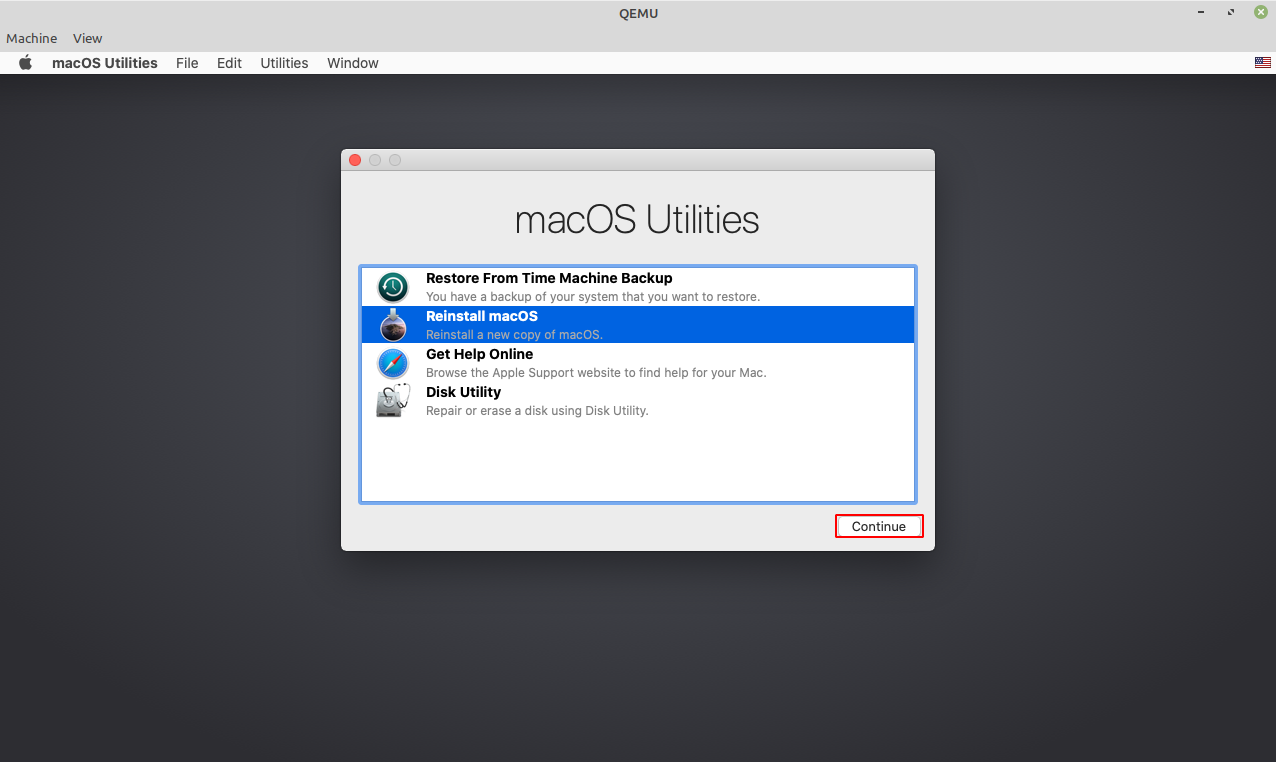
In the next window click on Continue.
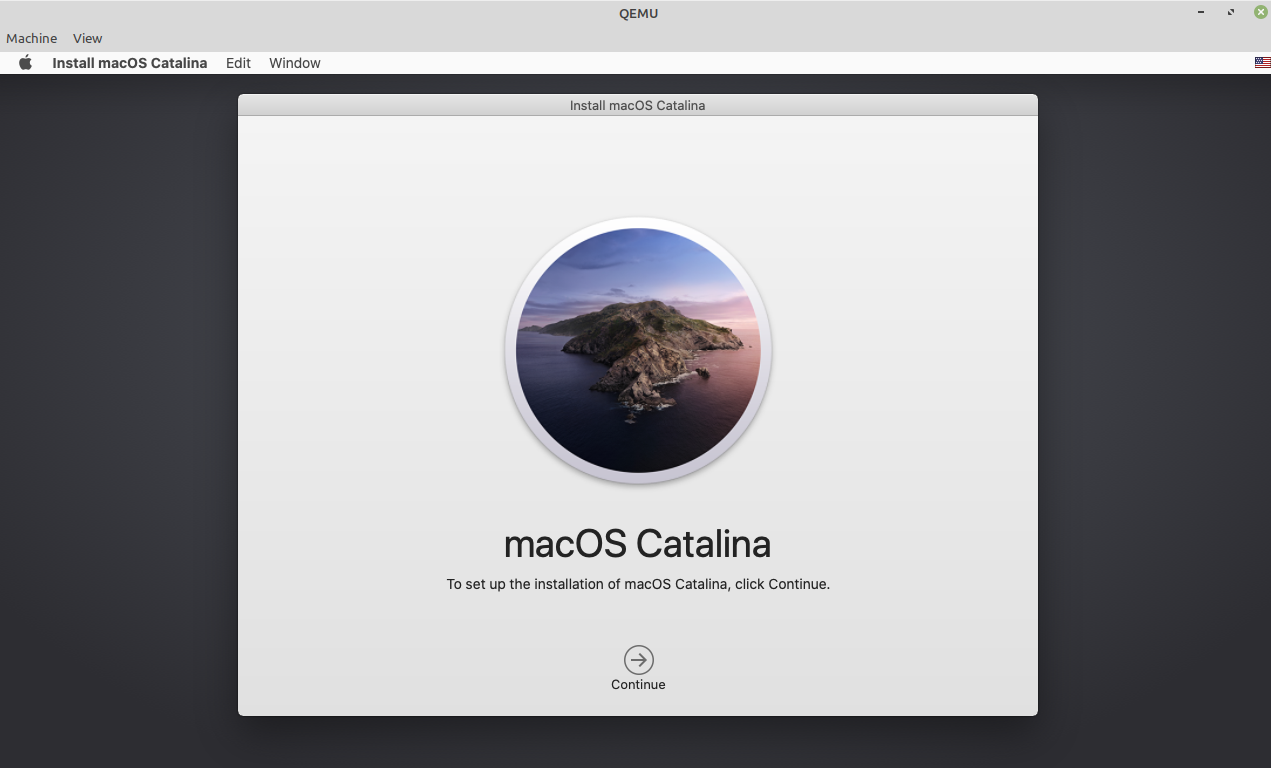
Accept the user licenses agreement by clicking on Agree.

Now select the disk and click on Install to install macOS.
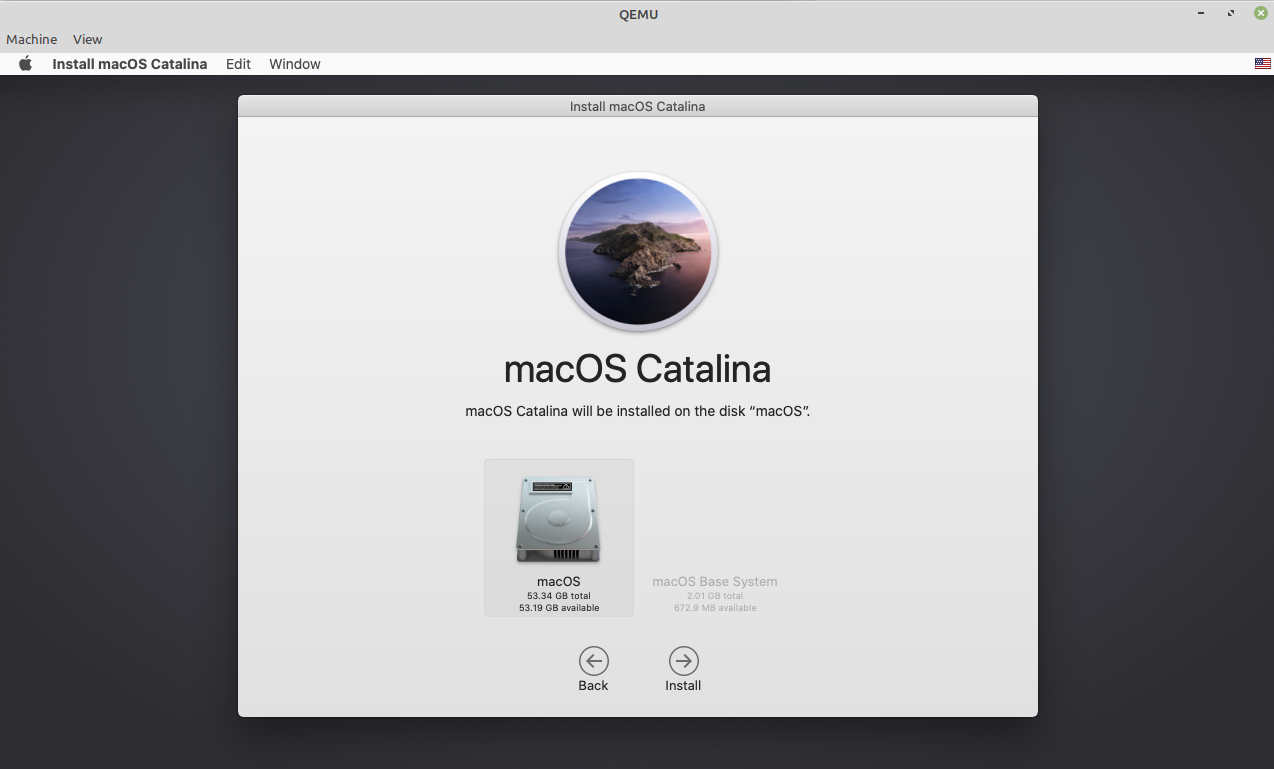
This will take some time to install macOS on your system.
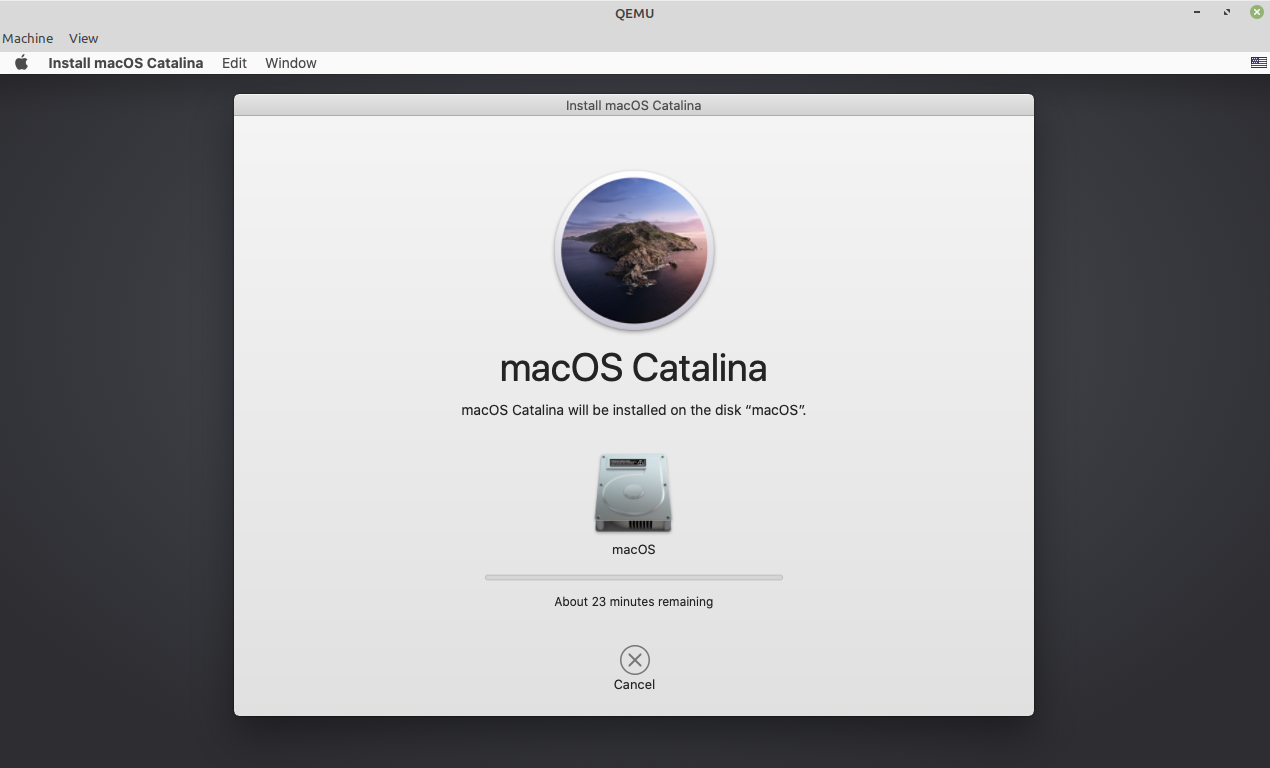
Once completed, you can import the setup in Virt-manager for further configuration.
sudo ./make.sh --addNow add the MyDisk.qcow2 as storage in the properties of the newly added virtual machine.
For more information, you can read its official documentation.
Conclusion
Ok, so you have successfully installed macOS in kvm. Now if you have a query then write us in the comments below.