LINE is free software using which users can exchange text, images, audio, and videos. You can also use it to make an audio, video call, or video conferencing with other Line users.
Initially, it was an internet-based communication application but it becomes a platform that started providing various products and services.
Some products and services of the LINE platform are given below –
- LINE Messaging Services
- LINE NEWS
- LINE MUSIC
- LINE Healthcare
- LINE Pay
- LINE Games (LINE Bubble 2, LINE Chef, LINE ranger, etc.)
- LINE CLOVA (An AI assistant)
There are so many other services you can check on its official website.
In this article, I will discuss how to install and use LINE messaging services on Ubuntu.
Installing LINE Messaging application in Ubuntu
LINE Messanger application is not available natively for the Linux platform but there are different ways using which you can use it on a Linux system.
The easiest way is first to install Google Chrome or Chromium web browser and then use LINE extension on it. Click on Add to Chrome and then Add extension.
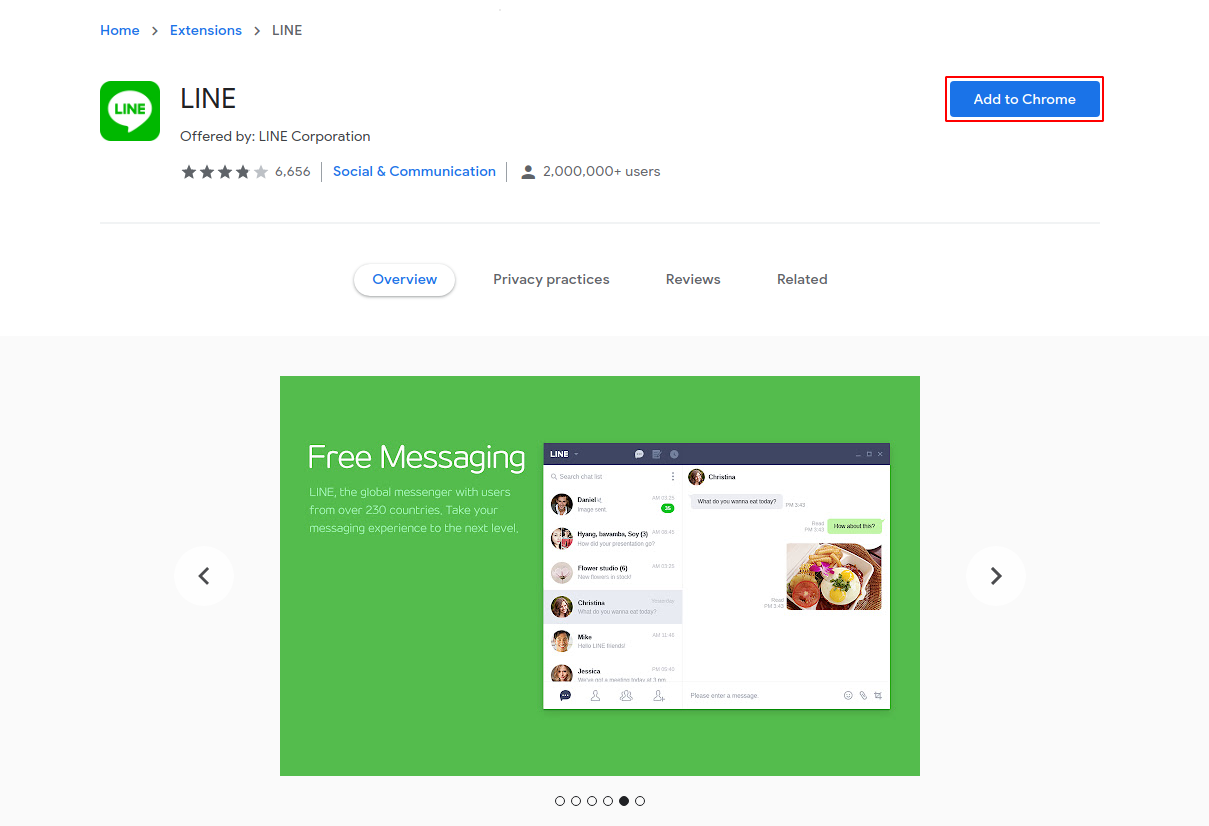
Once it gets added the application should start automatically if not you can start it from the extensions in your Chrome or Chromium browser.
You need to log in by entering your email or phone and password or scan the QR code from the LINE application on your phone.
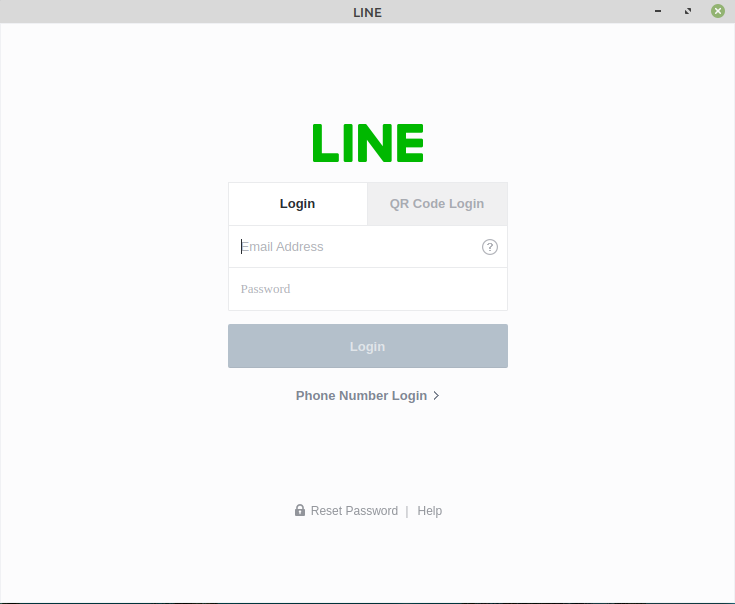
Next, you can start chatting by clicking on Start chat. You can search your friends using their LINE ID and create groups.
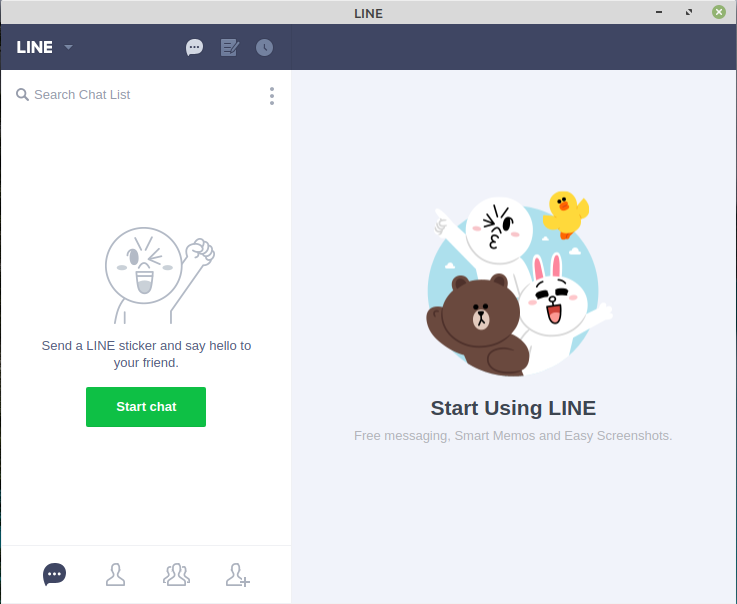
The chrome version of the LINE messaging app has lesser functionalities than its mobile application but this is the way to use LINE on a Linux system.
Conclusion
I hope you understand how to use LINE messenger in a Linux system. Now in case you have a query or feedback then write us in the comments below.