Google Chrome is one of the most widely used web browsers in the world. It is a safe, fast, and easy-to-use browser developed by Google. Mostly it is liked for its clean interface and performance.
The functionalities of the Google Chrome browser can be extended by using available extensions. You can download Google Chrome for Windows, Linux, macOS, etc.
In this article, we will discuss how to download and install the google chrome browser in Fedora Linux.
Prerequisites
- You should have access to a user account with superuser privileges.
- You should have a good internet connection to download the google chrome package from the internet.
How to install Google Chrome in Fedora
You need to follow a few steps to install Google Chrome in Fedora.
Download Google Chrome
The rpm packages are used on Fedora to install the software packages. You can download the google chrome rpm file by visiting its official website. Open a browser on your system and then go to the download page and click on Download Chrome.
Next, it will display to choose between deb and rpm file as shown in the image below.
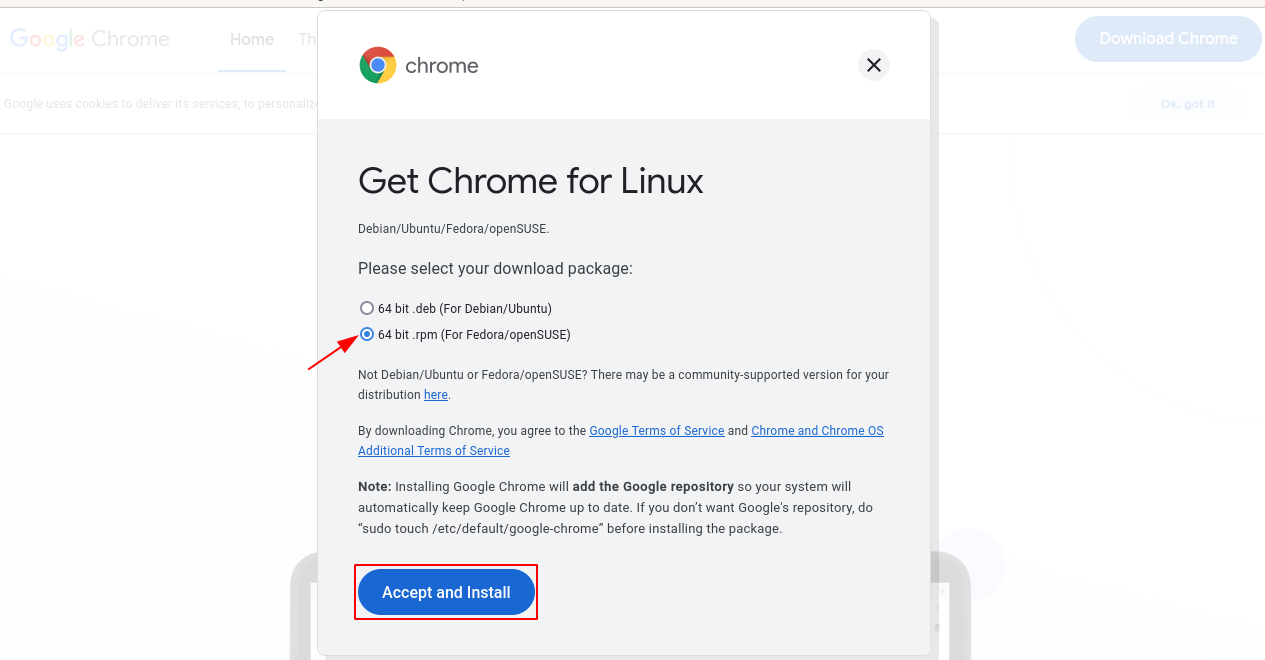
Select the 64 bit .rpm file and then click on Accept and Install. Now you will see the given window.
Here you can choose to open with or save the file select the Save File option and then click on OK.
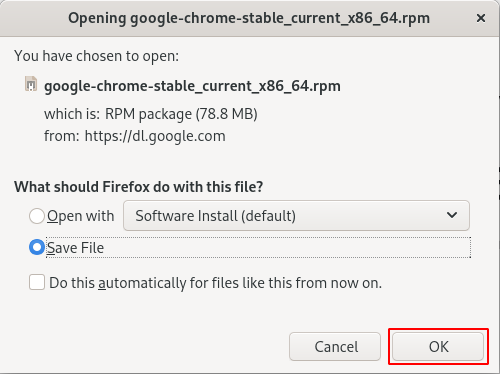
This will start downloading the package you can find it in the Downloads directory on your system. Go to your Downloads directory and find the downloaded Google Chrome .rpm file.
Alternatively, you can download Google Chrome from your terminal –
wget https://dl.google.com/linux/direct/google-chrome-stable_current_x86_64.rpm
Installing Google Chrome in Fedora
After downloading the Google Chrome rpm file use the following command to install it on your system –
sudo dnf localinstall Downloads/google-chrome-stable_current_x86_64.rpm
When it asks you for confirmation press y and then Enter.
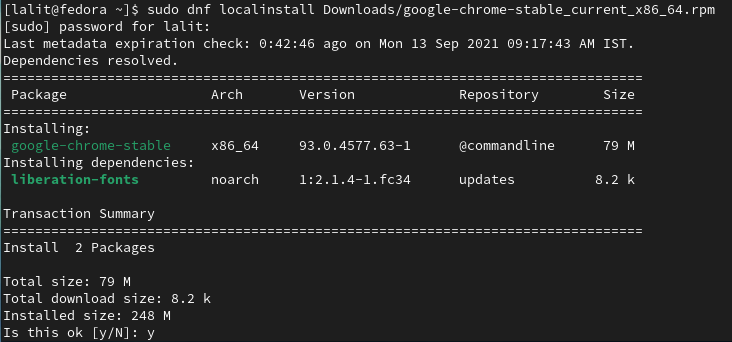
Launch Google Chrome on Fedora
You have successfully installed the google chrome browser on your system. To launch it go to the activity dashboard and search for google chrome.
When an icon of Google Chrome appears click on it as you can see in the image below.
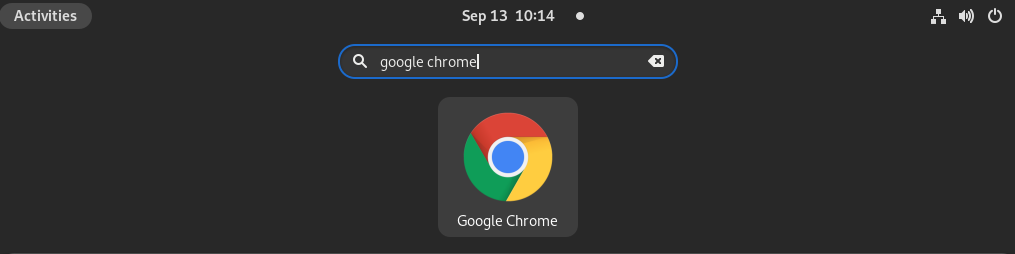
In the next window click on OK.
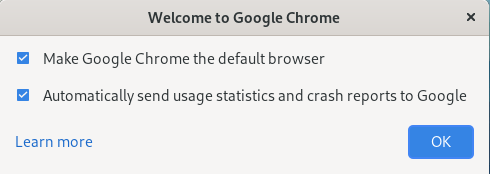
The Google Chrome interface looks as given in the image. Click on Get Started to start using the Google Chrome browser.
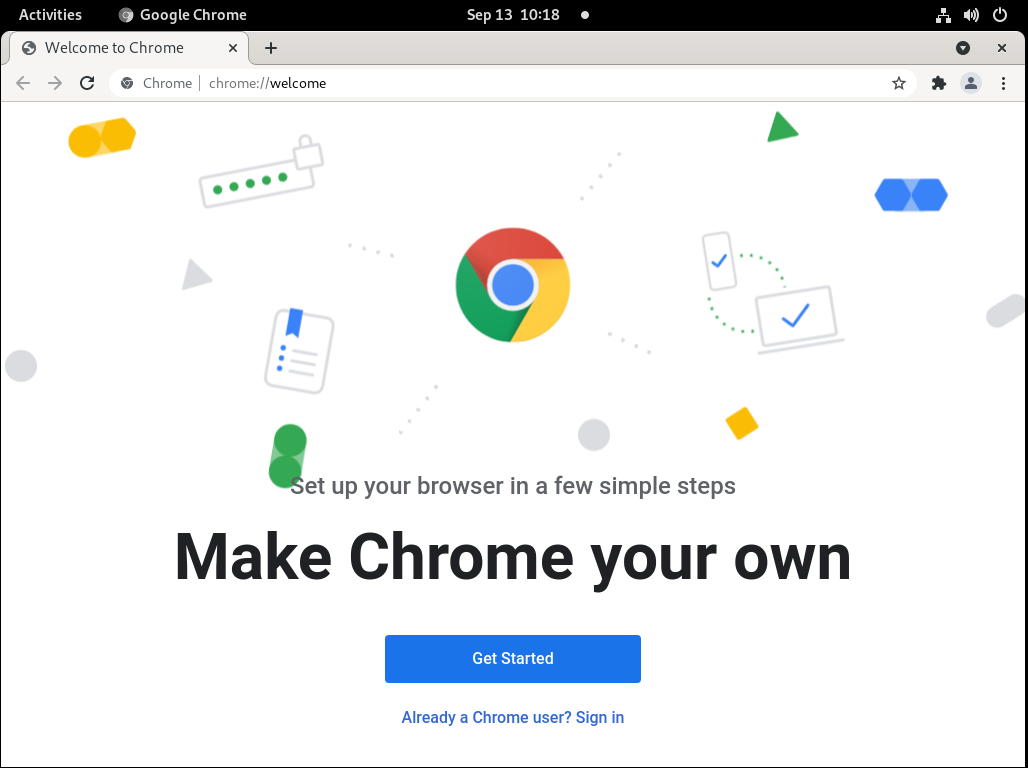
Conclusion
This is how you can install google chrome browser on a Fedora system. Now if you have a query then write us in the comments below.