Genymotion is a cross-platform android emulator, you can use it to create and run Android Virtual Devices (AVD) on a computer. It also offers some predefined virtual devices of Android phones and tablets.
Genymotion Android emulator is generally used by the android app developer to run and test their app using different virtual devices. It is easy to use, customizable, and very fast.
In this article, I will discuss how to install and use Genymotion on Linux operating system.
System requirements
To run the Genymotion android emulator on your Linux system you need to have the following things:
- Ubuntu 20.04LTS (Focal Fossa) – 64bit only OR
- Debian 9 (Stretch) or above – 64bit only OR
- Fedora 30 or above – 64bit only
- x86_64 CPU, with Intel VT-x/AMD-V/SVM
- Hardware-accelerated GPU
- Minimum 400 MB disk space
- 4GB RAM
- VirtualBox from your distribution
Prerequisites
- You should have a user account with superuser privileges.
- You need to create an account on Genymotion keep the credentials you need to log in after the installation of Genymotion.
Install VirtualBox in Linux
Genymotion uses VirtualBox to virtualize the android operating system on Ubuntu. So first you need to install VirtualBox on your system.
The easiest way to install VirtualBox on Ubuntu or in a Debian-based system is to download it from the operating system’s repository.
Update your local package database by using –
sudo apt update
And then use the given command to install VirtualBox –
sudo apt install virtualbox -y
For detailed installation instructions, you can read how to install VirtualBox in Ubuntu.
You need to follow separate instructions for the installation of VirtualBox in Fedora or any other RPM-based Linux distribution.
Download Genymotion for Linux
Go to the official website of Genymotion in the Resources section go to click on Download this will bring you to the download page of Genymotion.
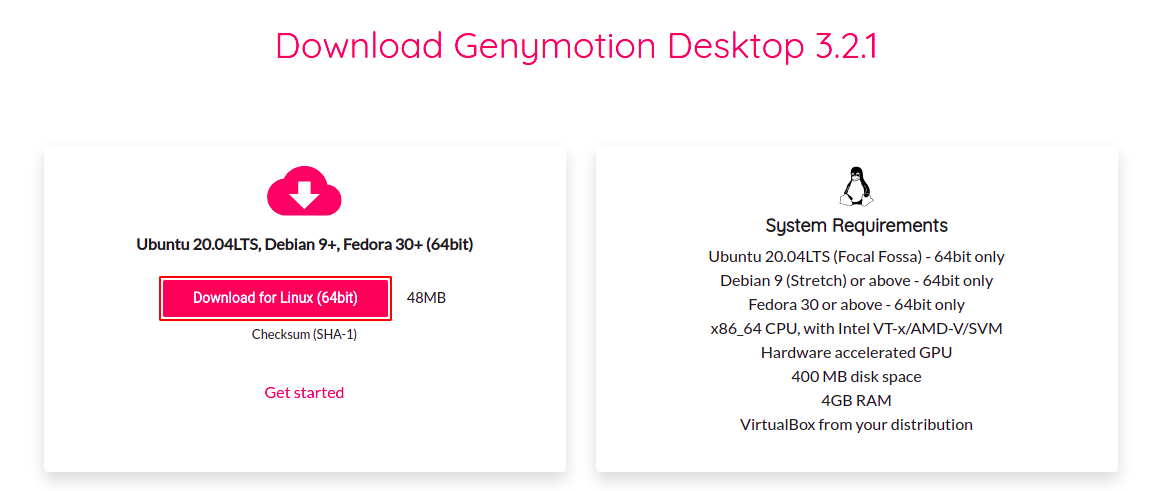
Click on the Download for Linux(64bit) this will download the Genymotion installer. This file is not executable by default as you can see in the image below.

To make it executable, use the given command in your terminal –
chmod +x ~/Downloads/genymotion-3.2.1-linux_x64.bin
Now after making it executable, use the given command to run the installer –
sudo ~/Downloads/genymotion-3.2.1-linux_x64.bin
This will ask for confirmation that do you want to make /opt/genymobile/genymotion your installation directory. Press y and then enter to proceed with the installation process.
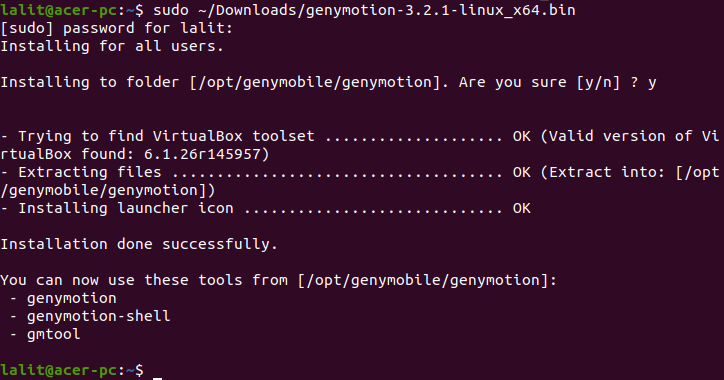
Start the Genymotion application
Go to the Activities dashboard and search for Genymotion when the icon appears click on it to start the application.
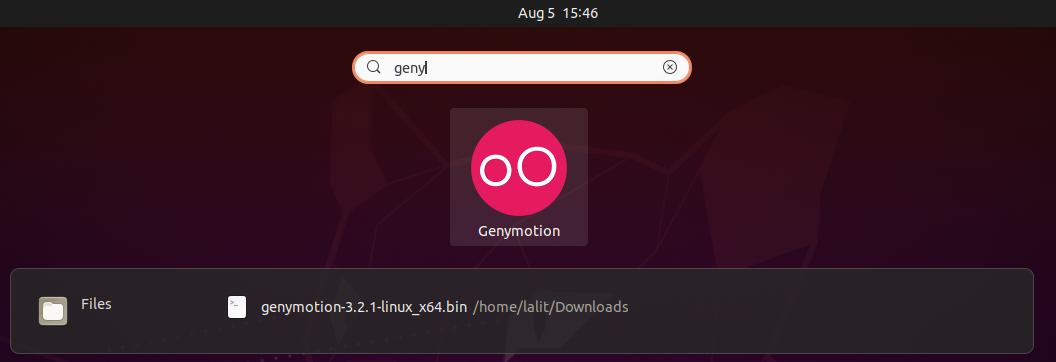
When the emulator starts it will ask you to enter the login credentials.
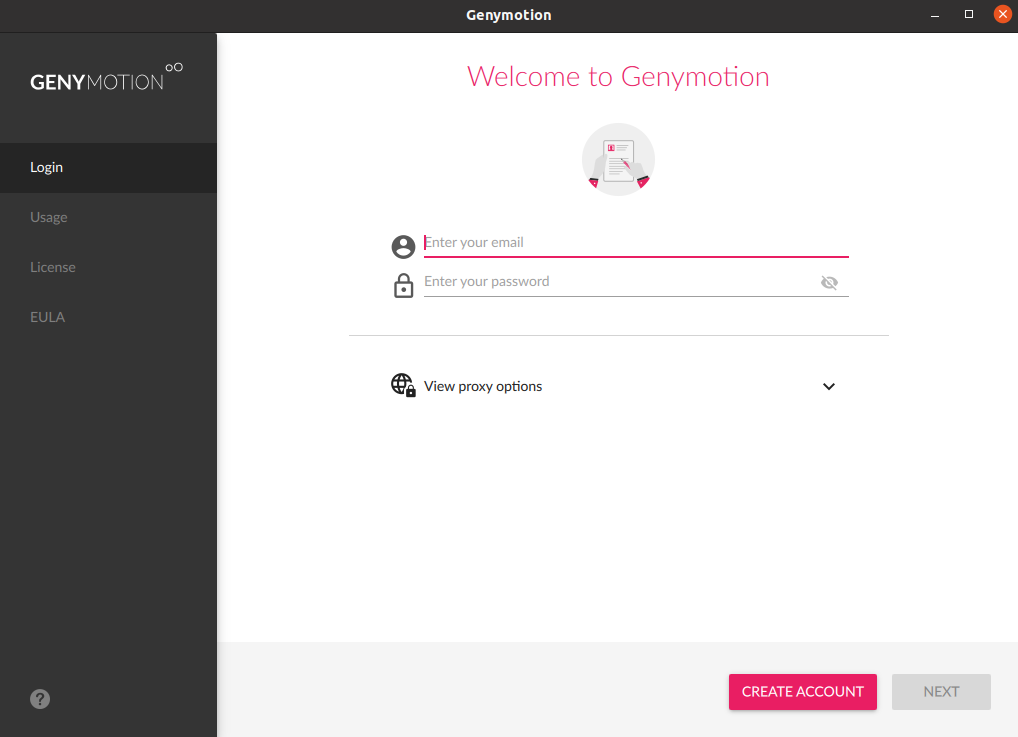
Enter your email and password of Genymotion account and click on Next to login. On the next screen choose Personal Use and again click on the Next.
Now this will display the END USER LICENCE AGREEMENT (EULA) here tick the check box and click on the Next.
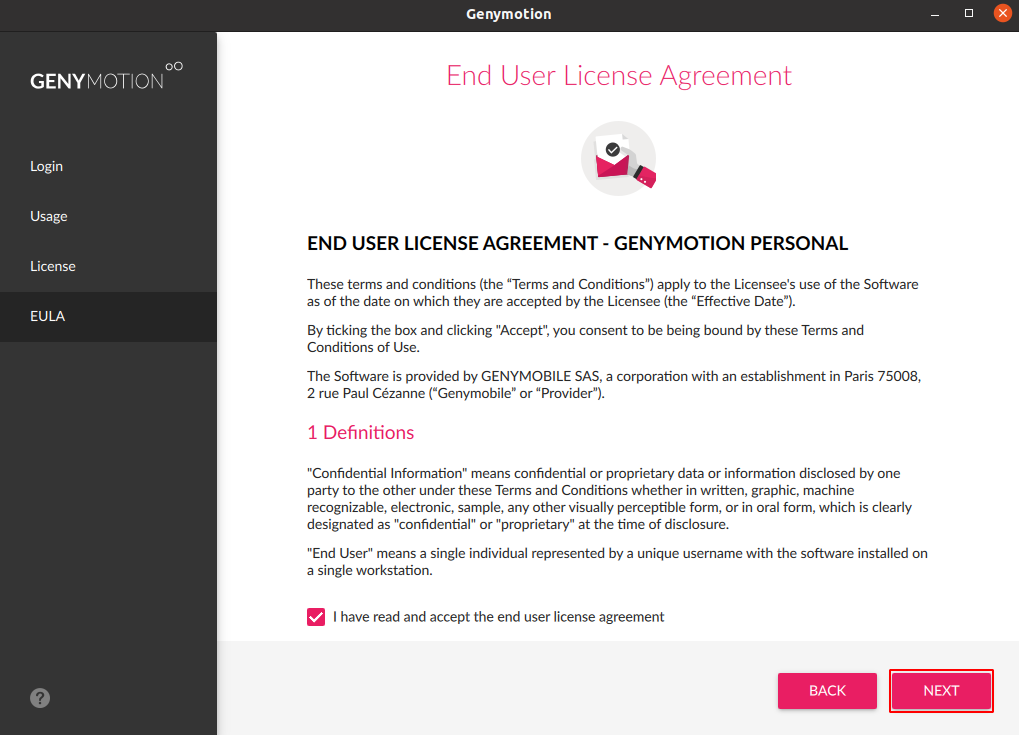
Now finally you will see the user interface of this application. Now you can install an AVD and use it to run an Android application.
Install an Android Virtual Device
Now to create an AVD click on + given on the right-hand upper side.
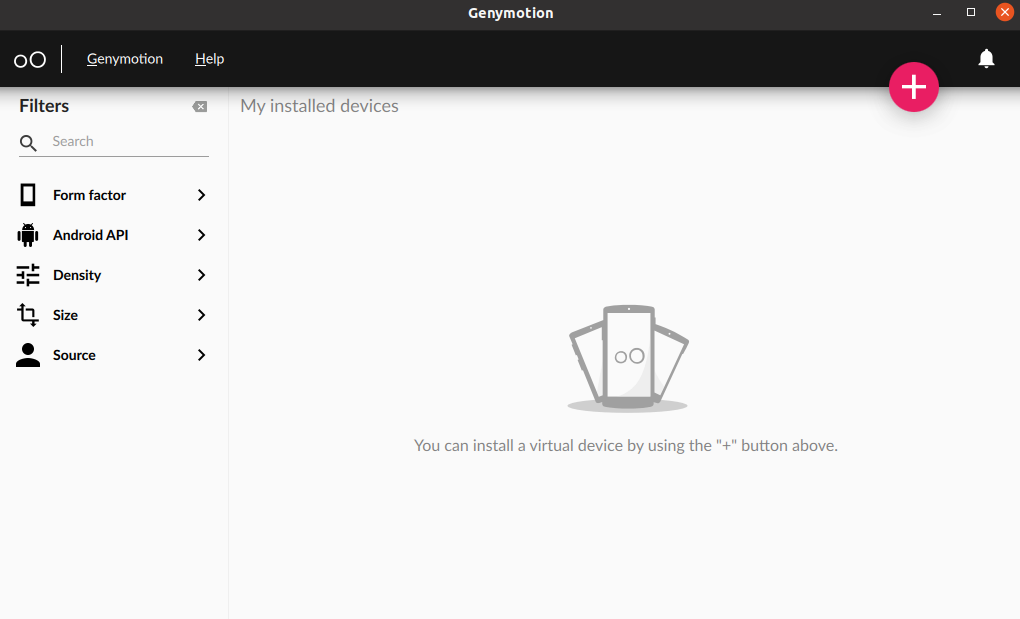
Now you can choose one of the given devices and install it for use. Choose a device and then click on Next.
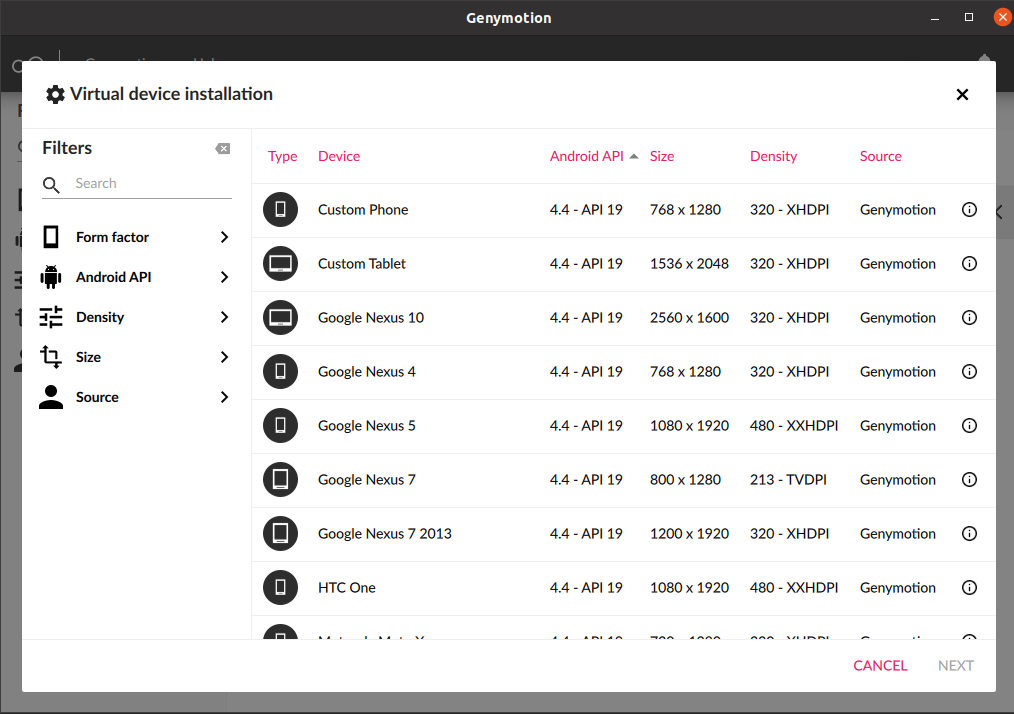
Once the installation of an AVD is complete click on the Start to start it. Now you can install android applications on your virtual device.
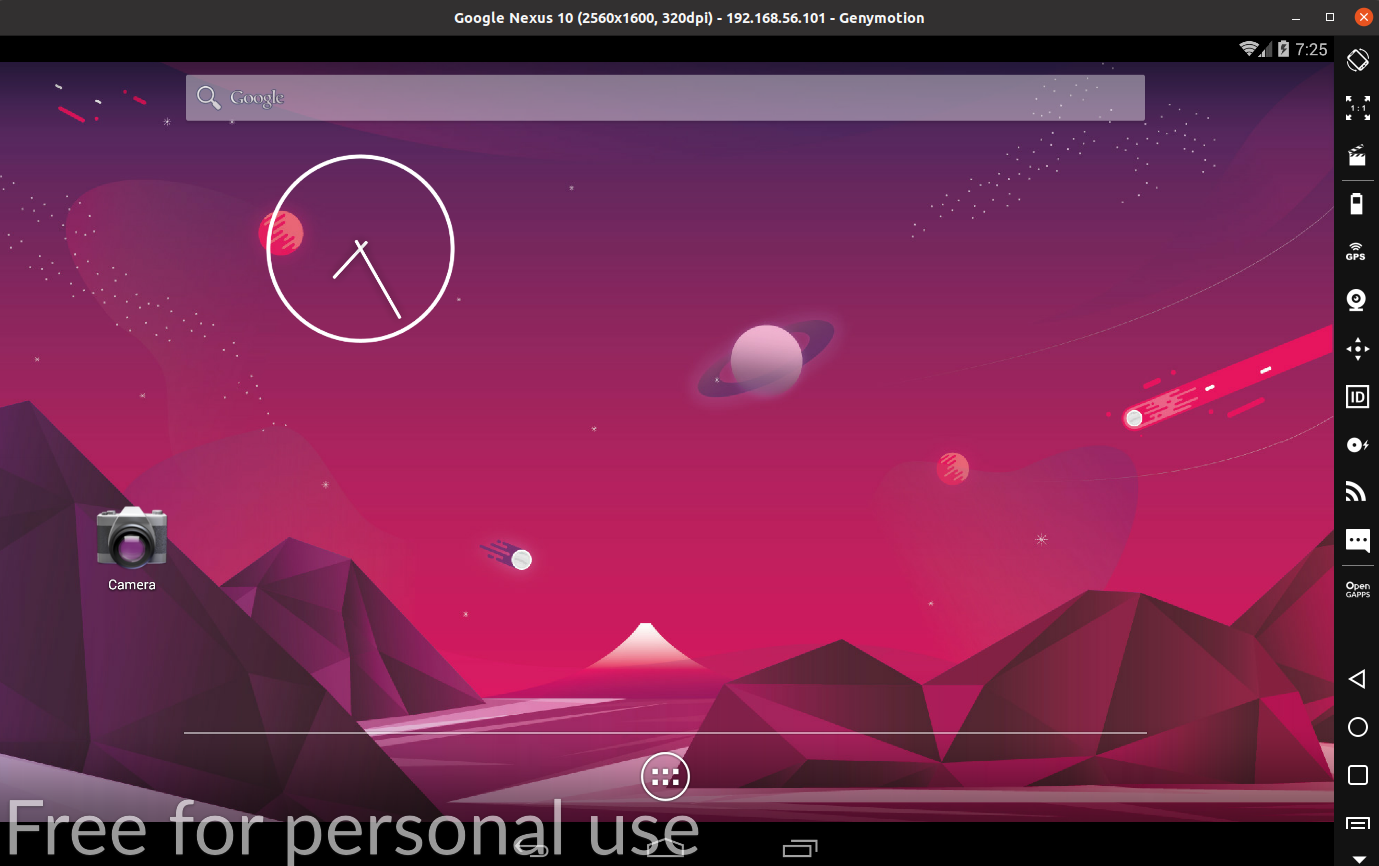
Conclusion
You have successfully installed Genymotion player on Linux you can install android apps using .apk files or through the Google Play store.
Now for any query write us in the comments below.