FreeCAD is a free and open-source mechanical engineering product designing software. It is based on OpenCasCade, Qt, and Python and features concepts such as macro recording, workbenches, the ability to run as a server, and dynamically loadable application extensions.
FreeCAD offers tools to produce, export, and edit solid, full-precision models that are used for 3D printing, CNC machining, Finite Element Analyses, etc.
In this article, I will discuss how to install FreeCAD in a Ubuntu system.
Prerequisites
You should have access to a user account that has root permission for installing the required package on the Ubuntu system.
Installing FreeCAD in Ubuntu
There are several ways using which you can install FreeCAD on your Ubuntu system. Use one of the given methods to install it on your system.
Method 1: Installing FreeCAD from Ubuntu repository
FreeCAD is available in the Ubuntu repository, first, update the local package repository by using the given command –
sudo apt updateNow use the given command to install FreeCAD on your system –
sudo apt install freecadPress y and then enter when it asks for your confirmation. This will start downloading and installation process.
Method 2: Using FreeCAD AppImage package
The AppImage is a universal software package format that runs on most Linux systems without installation. To download the FreeCAD AppImage package first go to the download page on its official website and click on AppImage as you can see in the below image.
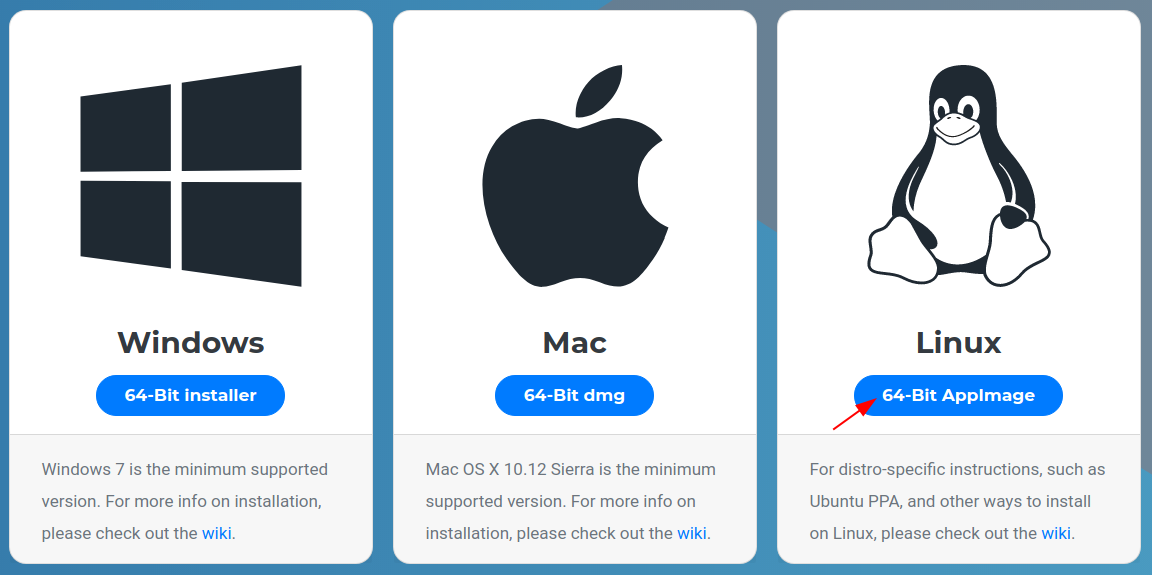
OR use the given command to download it from your terminal –
wget https://github.com/FreeCAD/FreeCAD/releases/download/0.19.2/FreeCAD_0.19-24291-Linux-Conda_glibc2.12-x86_64.AppImageOnce the FreeCAD AppImage package is downloaded navigate to the downloaded directory and make it executable using the given command –
chmod +x Downloads/*.AppImageRun the application from your terminal by using –
./Downloads/FreeCAD_0.19-24291-Linux-Conda_glibc2.12-x86_64.AppImageMethod 3: Installing FreeCAD snap package
Snaps are containerized packages that can be used across the different distributions of Linux. This is one of the easiest methods of installing packages on a Ubuntu system.
Now to install the FreeCAD snap package on your system use –
sudo snap install freecad
Start FreeCAD in Ubuntu
After the successful installation of FreeCAD on your system you can launch it from the activity dashboard. Search freecad, when an icon appears like given in the image below click on it to launch the application.
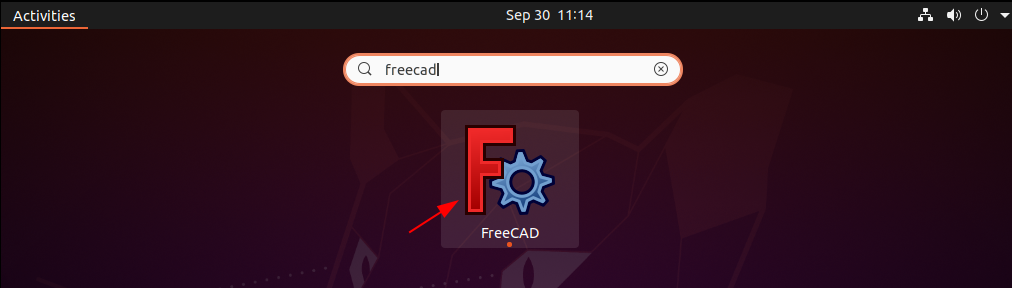
When launch you will see the user interface of FreeCAD software as given in the image below.
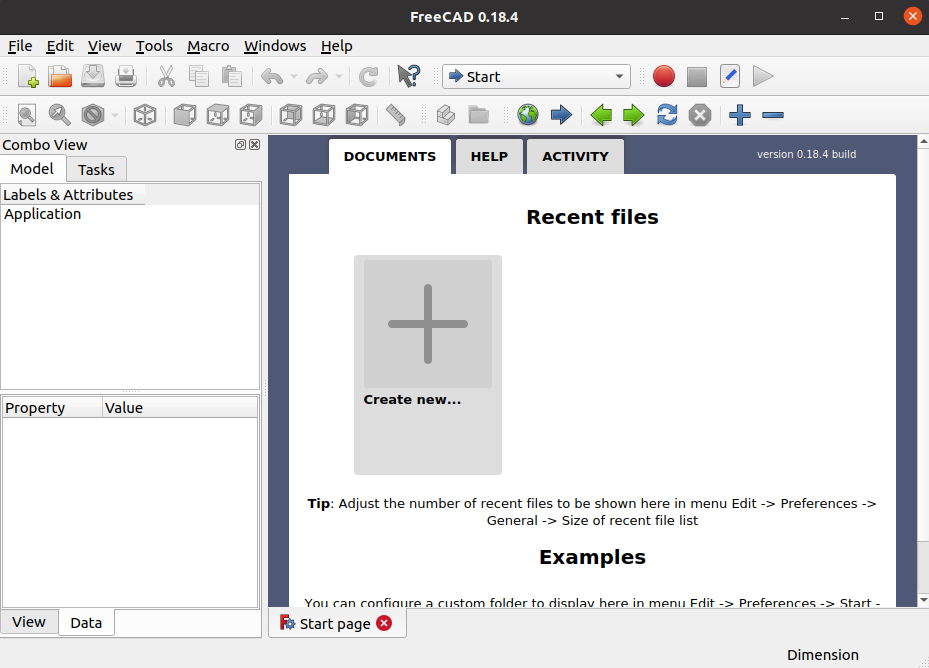
Conclusion
You have successfully installed FreeCAD on your Ubuntu system. Now you can start using it for creating designs.
For a query or feedback, you can write us in the comments below.
