There are some situations where you need to take screenshots of something on your screen for example you may require screenshots for creating tutorials, presentations, or you may want to grab some useful information while scrolling a webpage.
A screenshot tool allows you to take a screenshot easily, also you can quickly edit and save it on your system for use in the future. Based on performance, user interface, and features we are going to discuss the best screenshot tools available for the Linux platform.
Shutter
The Shutter is a feature-rich, free and open-source software for taking screenshots in a Linux system. Using this tool you can take screenshots of nearly anything on your screen also you can edit a screenshot quickly using a built-in editor.
The key features of the Shutter application are –
- Free and opensource
- Can be used through the command line
- It can automatically resize a window
- You can record a window using its name pattern
- Provides built-in editor
GNOME Screenshot
GNOME screenshot is a simple tool for taking screenshots in Linux. It was part of the gnome-utils package but now split into a separate package. This screenshot tool comes default in GNOME. Using this tool you can take screenshots of the whole screen, the current window, or any other specific region on your screen, also you can take a scheduled or delayed screenshot.
The key features of the GNOME screenshot tool are –
- Free and opensource
- Small and lightweight
- You can take delayed screenshots
- The options to take screenshots are bound to keyboard shortcuts
Flameshot
The Flameshot is an open-source screenshot tool for Linux and other Unix-like operating systems. You may already have a screenshot tool on your system that comes default with distribution but taking a screenshot using Flameshot is quick and easy.
The key features of the Flameshot tool are –
- Easy to use and fast
- Edit image instantly with built-in editor
- You can customize its appearance
- Supports GUI and CLI modes
- In-app screenshot edition
- It has a DBus interface
- You can easily upload a screenshot to Imgur
ImageMagick
ImageMagick is a free, open-source, and cross-platform application that is used to create, convert and modify images. ImageMagick utilizes multiple computational threads to increase the performance and support over 200 image file formats. We can use it to take screenshots on a system.
The key features of ImageMagick are –
- Supports image file format conversion
- You can easily resize, rotate, crop, flip and trim an image
- You can add shapes and text to an image
- You can decorate an image by adding a border and frame to it
- You add special effects such as blur, sharpen, tint, etc
- You can create a gif animation file
- Extract features, describe shapes, and recognize patterns in images
- Supports processing of large size images which is in Mega, Giga, or Tera pixels
Kazam
Kazam is a simple multi-functional tool that is used for taking screenshots or recording content of a screen in different video formats. You can control the functions of Kazam such as start recording, pause/resume recording, finish recording, etc by using keyboard shortcuts.
The key features of Kazam are-
- Free and opensource
- You can easily capture screenshots
- Allows variable recording of your screen
- It can also record voice from a microphone or speaker
- You can stream live on platforms like youtube
GIMP
GIMP or GNU Image Manipulation Program is a free and open-source software for high-quality image manipulation, image editing, free form drawing, converting images from one format to another, etc. It is cross-platform and is available for installation on Linux, Windows, macOS, and some other operating systems.
This program is suitable for graphics designers, photographers, illustrators, and scientists. It provides sophisticated tools to accomplish an image editing task easily. The functionality of GIMP can be enhanced by using third-party plugins.
With GIMP you can easily create screenshots, you just need to click on File> Create> Screenshot as given in the image below.
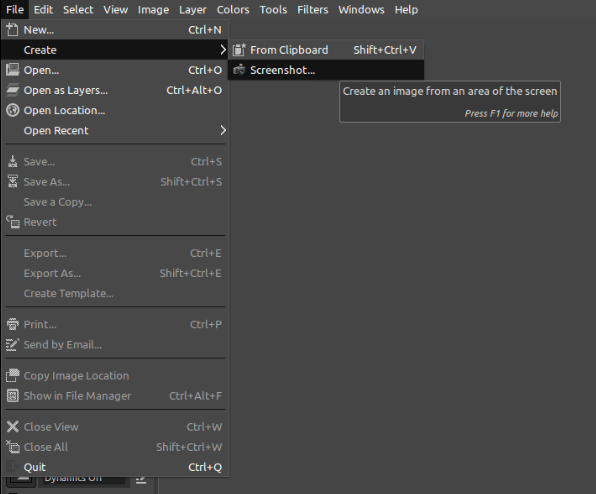
The key features of GIMP are –
- Completely free and opensource
- It has all essential features and editing tools
- Anyone can quickly learn and start using it
- You can create GIFs using many layers
- Support multiple image formats
- Allows image format conversion
Spectacle
The Spectacle is a simple, free and open-source application used for capturing screenshots. It is developed under the KDE project and comes default in the distributions using the KDE desktop environment. By using Spectacle you can capture whole or a specific region on your computer screen.
The key features of Spectacles are –
- Free and opensource
- You can capture screenshots quickly and save them on your system
- Allow you to capture the whole or a specific part of your screen
- You can use keyboard shortcuts for taking screenshots
Scrot
Scrot is a simple command-line tool to capture screenshots on a Linux system. It uses imlib2 to grab and save screenshots. You can use it in scripts to automate the task of taking screenshots of a specific program at a specific time. Also, this tool allows you to save screenshots in different image formats.
The key features of the Scrot application are –
- Free and opensource
- Supports multiple image formats including JPG, PNG, GIF, etc.
- You can take screenshots of a specific window or a rectangular area on your screen
- The screenshot’s quality is configurable.
- If required it can be used in corn jobs to automate the task of taking screenshots
Ksnip
Ksnip is a Qt-based, free, and open-source tool for taking screenshots on a system. It provides many annotation features for your screenshots. It offers both GUI and command-line usage of this program. The screenshots taken by it can be uploaded to Imgur directly.
The key features of the Ksnip tool are –
- Free and opensource
- Cross-platform
- Support X11, Wayland, etc
- Allows taking a screenshot of currently focused, whole, or a specific area on your screen
- Customizable capture delay for all capture options
- Annotate screenshots with pen, marker, rectangles, ellipses, texts, and other tools
- Obfuscate image regions with blur and pixelate.
- You can add effects such as greyscale, color inversion, etc to the image
- Upload screenshots directly to imgur.com in anonymous or user mode
ScreenCloud
ScreenCloud is a free and open-source tool for taking and sharing screenshots on a system. It is cross-platform and can be installed on Linux, Windows, OR macOS. Using this tool you can easily take a screenshot, it will be automatically uploaded to the cloud or on the configured server.
The functionalities of ScreenCloud can be enhanced by using plugins.
The key features of Screencloud are –
- Free and open source
- Cross-platform
- Fast and easy
- Built-in screenshot editor
- Automatica upload to cloud or configured server
- Plugin support
FireShot
FireShot is a chrome extension used for taking screenshots of web pages so this is not specific to Linux instead you can use it on any device where chrome is installed. Using this tool you can easily capture, edit and save screenshots.
The key features of FireShot are –
- Free to use
- Allow saving screenshots in the different image or document formats
- Automatic scrolling and capturing of webpage
- You can also capture selected parts only
- You can easily send the screenshot to your Gmail